To find out the current NVIDIA GeForce driver version on your Mac do the following:
- Click on the Apple logo, top left of your desktop then About This Mac.
- Now click on System Report.
- Scroll down the left hand list until you get to Software then click on Extensions. It will take a little while to load:
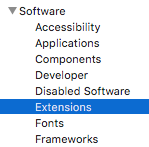
- Now scroll down the Extension Name list until you get to GeForce and click on it. The details will appear in the bottom section of the window:
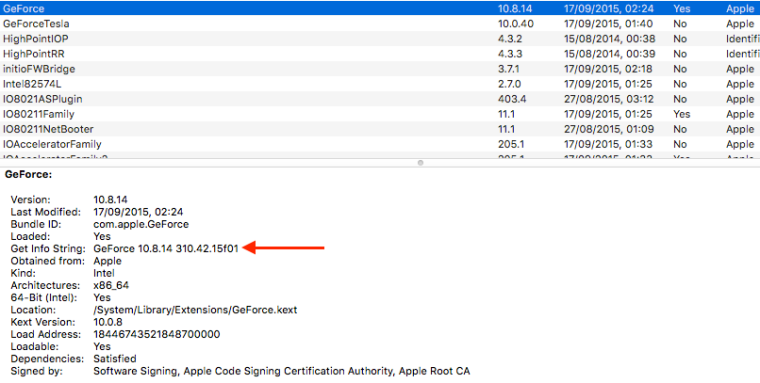
- If you manually update your drivers through NVIDIA at any point you will get a new extension appear – GeForceWeb – this will show the current driver version of your GPU. The GeForce one won’t change unless Apple update their own drivers:
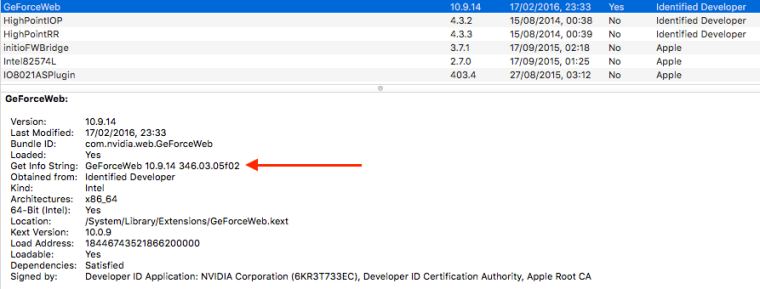
- You can tell which one your Mac is currently using because the Loaded title will say Yes or No.

So…How do I change the No to a Yes???
LikeLike
You mean how do you get your 15″ MacBook Pro to use the NVIDIA card instead of the Intel? It switches automatically when it needs to. Or you can force it to use the NVIDIA in System Preferences > Energy Saver. Apple have very helpful articles on how to use a Mac – https://support.apple.com/en-gb/HT202043
LikeLike