Only applicable to the 32-bit version of the Sims 3
This is the second part of a two part guide detailing how to make The Sims 3 work on Macs with incompatible graphics. For the first part, go here – https://bluebellflora.com/fix-for-incompatible-graphics-for-the-sims-3-on-mac/
Affected Macs for this workaround:
- Early 2015 12″ MacBook, Model Identifier MacBook8,1 (Intel HD 5300, Broadwell)
There do still appear to be issues with this model Mac, this fix is not unfortunately working for everyone. Any and all feedback is greatly appreciated.
Firstly, we’re going to edit the GraphicsCards.sgr file that you should already have open. You will need your Device ID for this bit (I will be using a Device ID of 0x0000 as an example but you must enter your own Device ID):
- Scroll down to near the bottom until you see this:
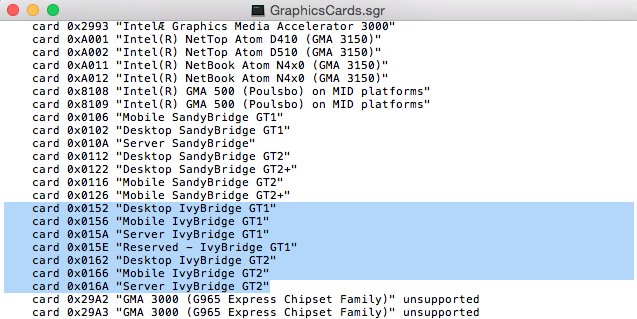
- Replace those highlighted lines with the following (using your own Device ID where I have put 0x0000):
card 0x0000 “IntelHD5300”
card 0x0000 “IntelHD5300”
card 0x0000 “IntelHD5300”
card 0x0000 “IntelHD5300”
card 0x0000 “IntelHD5300”
card 0x0000 “IntelHD5300”
card 0x0000 “IntelHD5300” - Click at the end of the bottom line you just edited and press Return to create a new blank space. In that space copy the following (using your own Device ID where I have put 0x0000): card 0x0000 “Mobile Broadwell GT3” (Substitute GT3 for GT2 if after testing it is still not working):
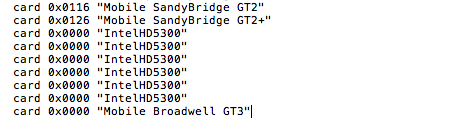
- Save the file, overwriting if prompted to.
- Open the GraphicsRules.sgr file with TextEdit, the same way you opened the GraphicsCards.sgr file.
- Hold down CMD and press F to bring up the search bar. Copy and paste the following text into the search bar: elseif (match(“${cardName}”, “*IvyBridge*”))
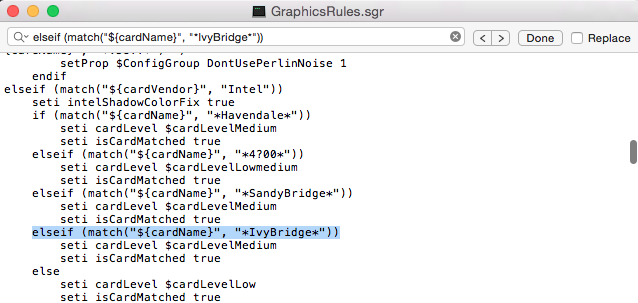
- Replace IvyBridge with IntelHD5300. The line should now look like this:
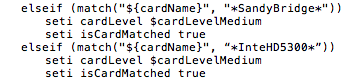
- Save the file, overwriting if prompted to.
- Now load up the game and set the resolution to one you’re happy with. If you can hear the game but not see it navigate to Documents > Electronic Arts > The Sims 3 and open the Options.ini file using TextEdit. Find the resolution setting and set it to:
resolution = 1400 900 0
You can change this later via the in game settings to whatever suits you but all affected Macs should support this resolution. Save if prompted.
If these instructions are not working, try substituting “IntelHD5300” for “HDGraphics5300”.
If you install Expansion/Stuff Packs and the game stops working again you could try the following. Please bear in mind that I have not yet had confirmation that this works so always make copies of the relevant files so you can replace them if necessary. This is just a theory at the moment (feedback would be great):
- Go to Applications > The Sims 3 then right click on your most recently released EP/SP installed. For example, if you have University Life and have not bought any subsequent EPs/SPs then right click on University Life.
- Select Show Original then right click on the highlighted EP/SP that shows up and select Show Package Contents.
- Now navigate through to Contents > Resources > transgaming > c_drive > Program Files > Electronic Arts > (your EP/SP) > Game > Bin
- In the Bin folder you’ll see another GraphicsCards.sgr file and another GraphicsRules.sgr. Make the same changes to those that you did to the base game files.
If it still isn’t working, follow the steps above for every EP and SP you have installed. There may not be a GraphicsCards.sgr file in every Bin location. I wouldn’t add one but if your game still isn’t working then it wouldn’t hurt to try!

I have a 2011 Macbook Pro & am having some issues getting sims3 (and the expansions) to work. Is there anyway you can help me?
At first I was having issues with the sims game loading. It was just showing the blue screen. I tried your fix “Intel HD 5300 – 12″ MacBook” and it worked until I downloaded the expansions. I uninstalled everything and reinstalled just Sims 3, did the fixes as shown above and now it’s still not working.
LikeLike
Your Intel HD 3000/AMD Radeon graphics are supported in the game so this fix is irrelevant. You can see the lines for them in the GraphicsCards.sgr file. If you have CC/Mods then move them out. Purge RAM regularly and don’t run anything else on your Mac whilst you play. There are a lot of issues currently running the game in El Capitan and Sierra.
LikeLike
I am having this issue on a MacBook 2011 also, did you ever manage to resolve it?
LikeLike
Hi, I have MacBook, retina, early 2015 edition, and I have just recently downloaded the Sims 3 through origin. My game, like many others keeps getting stuck at the launcher and will not let me play the game because it “Cannot start the process when the game is running. I followed all your steps, but I got stuck because I do not have the GraphicsCards.sgr file. If someone could please help me that would be great.
LikeLike
If you do not have the GraphicsCards.sgr file in the base game folders after installing then maybe the installation was corrupted? Are you definitely looking in the right place?
LikeLike
I forgot to mention that I have the Yosemite 10.10.5
LikeLike
doesn’t work 😦
-2015 macbook 12′ retina early ㅠㅠ
LikeLike
I’m using Yosemite 10.10.5
LikeLike
hmm…..
Can I add
card 0x0000 “IntelHD5300”
card 0x0000 “IntelHD5300”
card 0x0000 “IntelHD5300”
card 0x0000 “IntelHD5300”
card 0x0000 “IntelHD5300”
card 0x0000 “IntelHD5300”
card 0x0000 “IntelHD5300”
these parts and don’t replace them?
Is there any reason for replacing?
sry for my bad English 😦
LikeLike
Probably best if you read my post here and give me your Mac details https://bluebellflora.com/2018/07/24/sims-3-mac-players-i-need-your-help/
LikeLike
Thx for your reply
Do you have Sims4 GraphicsCards.sgr and GraphicsRules.sgr?
I want to see those files.
LikeLike
Yes I do.
LikeLike
Then, Can I have it? 🙂
LikeLike
The idea of my site is to help others. If I give you the sgr you could try the fix, it will work for you, but I won’t be any wiser as to what you have added. If you would like to help others with your Intel chip then please, provide me with the device ID so I can edit the files and upload the text to c/p. I don’t just help one person, I like to help the Mac community as a whole.
LikeLike
I’m also pretty sure your device ID is 0x161E.And yes, that ID is in the TS4 sgr file.
LikeLike
Sorry about my selfishness.
And I want to help others too.
My device ID is 0x161e. u’re right.
But, I want to know the ‘chipset name’
like ‘Intel Iris Graphics 6000″
LikeLike
Thanks! Uploaded here – http://simfileshare.net/folder/43074/ and updated the article. PLEASE let me know if you get Found:1, Matched:1 🙂
LikeLike
I’ll try it!
thx
LikeLike
Thank you for your support!
But sadly it doesn’t work on my mac. 😦
I will countinue to find a solution.
LikeLike
What are the deviceconfig values? The 12” MacBook is very underpowered to try and game on and the hardware and OS isn’t supported 😦
LikeLike
It’s not helping anyone if you don’t confirm your Found and Matched values. But… did you actually download the read me file and follow the instructions? Or just move the downloaded files into the folder? I suspect you didn’t as it hasn’t been downloaded yet…… it’s goood to help others 😉
LikeLike
I don’t even have deviceconfig file.
I’ll try it again.
LikeLike
No Sims 3 folder in the Electronic Arts folder in your Documents folder?
LikeLike
yeah
I know where it is located.
I reinstalled the game 3 times, but there is no file.
LikeLike
The folder is created when you launch the game. Manually uninstall then reinstall base game, apply the 1.67 patch, c/p the sgr info into your sgr files then try to load the game. You must understand that the game is simply not supported on your Mac though so you may never get it to play.
LikeLike
I have the Intel HD 5300 – 12″ MacBook and this didn’t work for me. Such a bummer. I don’t know much about coding or software engineering but I know I followed the instructions correctly. It’s just copying/pasting. What a shame that EA says it’s compatible. I know my computer isn’t built for gaming, but I should be able to play even a little!
LikeLike
Here you go – https://bluebellflora.com/2018/07/24/sims-3-mac-players-i-need-your-help/
If your Intel chip isn’t on there leave a comment with all the details asked for in the post and I’ll see if I can help. Bear in mind you also need to do this – https://bluebellflora.com/sims-3-packs-not-showing-as-installed/
LikeLike
Hi I have a macbook retina early 2015 and followed all of your steps and then decided to delete late night too as I’m aware other people have had problems with that, I then saw in the comments above the files you attached and downloaded and followed the instructions on them. I then managed to open my game up until the sims 3 main menu where I then attempted to log onto my ea account (silly idea) where it then hung… restarted my laptop, now back to square one where when I open the game it gets stuck on the plumbob loading screen, so frustrating as I was so nearly there.
LikeLike