This is the second part of a two part post detailing how to make The Sims 3 work on Macs with incompatible graphics. For the first part, go here – https://bluebellflora.com/fix-for-incompatible-graphics-for-the-sims-3-on-mac/
Affected Macs for this workaround:
- Early 2015 Retina 13″ MacBook Pro, Model Identifier: MacBookPro12,1 (Intel Iris 6100, Broadwell)
There do still appear to be issues with this model Mac, this fix is not unfortunately working for everyone. Any and all feedback is greatly appreciated.
Firstly, we’re going to edit the GraphicsCards.sgr file that you should already have open. You will need your Device ID for this bit (I will be using a Device ID of 0x0000 as an example but you must enter your own Device ID):
-
-
-
- Scroll down to near the bottom until you see this:
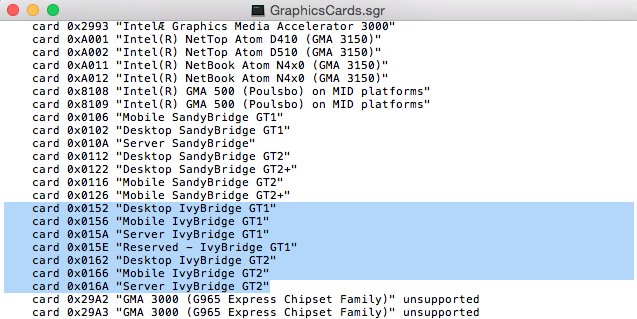
- Replace those highlighted lines with the following (using your own Device ID where I have put 0x0000):
card 0x0000 “IntelIris6100”
card 0x0000 “IntelIris6100”
card 0x0000 “IntelIris6100”
card 0x0000 “IntelIris6100”
card 0x0000 “IntelIris6100”
card 0x0000 “IntelIris6100”
card 0x0000 “IntelIris6100” - Click at the end of the bottom line you just edited and press Return to create a new blank space. In that space copy the following (using your own Device ID where I have put 0x0000): card 0x0000 “Mobile Broadwell GT3”:
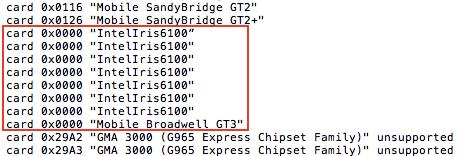
- Save the file, overwriting if prompted to.
- Open the GraphicsRules.sgr file with TextEdit, the same way you opened the GraphicsCards.sgr file.
- Hold down CMD and press F to bring up the search bar. Copy and paste the following text into the search bar: elseif (match(“${cardName}”, “*IvyBridge*”))
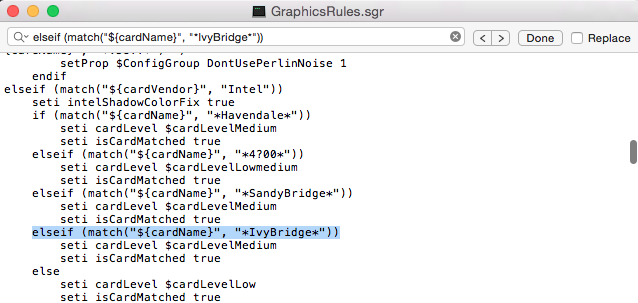 (if you cannot find IvyBridge scroll all the way to the bottom and it should appear).
(if you cannot find IvyBridge scroll all the way to the bottom and it should appear). - Replace IvyBridge with IntelIris6100. The line should now look like this:
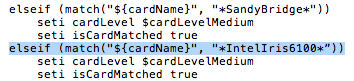
- Save the file, overwriting if prompted to.
- Now load up the game and set the resolution to one you’re happy with. If you can hear the game but not see it navigate to Documents > Electronic Arts > The Sims 3 and open the Options.ini file using TextEdit. Find the resolution setting and set it to:
- Scroll down to near the bottom until you see this:
-
-
resolution = 1400 900 0
You can change this later via the in game settings to whatever suits you but all affected Macs should support this resolution. Save if prompted.
If you install Expansion/Stuff Packs and the game stops working again you could try the following. Please bear in mind that I have not yet had confirmation that this works so always make copies of the relevant files so you can replace them if necessary. This is just a theory at the moment (feedback would be great):
- Go to Applications > The Sims 3 then right click on your most recently released EP/SP installed. For example, if you have University Life and have not bought any subsequent EPs/SPs then right click on University Life.
- Select Show Original then right click on the highlighted EP/SP that shows up and select Show Package Contents.
- Now navigate through to Contents > Resources > transgaming > c_drive > Program Files > Electronic Arts > (your EP/SP) > Game > Bin
- In the Bin folder you’ll see another GraphicsCards.sgr file and another GraphicsRules.sgr. Make the same changes to those that you did to the base game files.
If it still isn’t working, follow the steps above for every EP and SP you have installed. There may not be a GraphicsCards.sgr file in every Bin location. I wouldn’t add one but if your game still isn’t working then it wouldn’t hurt to try.

Hi, help please 😦 I have a 2016 13 inch Macbook Pro with Intel Iris Graphics 540:
Chipset Model: Intel Iris Graphics 540
Type: GPU
Bus: Built-In
VRAM (Dynamic, Max): 1536 MB
Vendor: Intel (0x8086)
Device ID: 0x1926
Revision ID: 0x000a
Metal: Supported
I tried following your directions but I don’t see any “Ivy Bridge” when I open up the text edit. Just a long list of those lines with other graphic cards names followed by “unsupported.” Where should I edit it?
LikeLike
Are you opening the right .sgr file?
LikeLike
the exact same thing is happening to me, it is the right .sgr file and i cant find the ivy bridge anywhere
LikeLike
Can you please upload the .sgr file to my Mediafire folder, I’d like to take a look at it.
LikeLike
hi it wont allow me to download it onto there
LikeLike
Whoops! Try this 🙂
LikeLike
sorry… this is where I meant to put that. I am having the same problem. those files are not in my .sgr folder…
LikeLike
There is no .sgr folder, the files you have to edit end in .sgr. Where are you looking for those files?
LikeLike
I have the same MacBook Pro and tried this by replacing IntelIris6100 with IntelIrisGraphics540. It didn’t work for me and I am not sure how to solve this. I keep getting the ‘an unknown error occurred’. Is there anything I could do or will it simply not run on intel iris 540 graphics?
LikeLike
Have you read the Unknown Error fix?
LikeLike
whatever happened with this because I have the same problem…
LikeLike
Hello, first of all thank you so much for investing so much time to help us all out! The detailing to how to do this was fantastic.
I have the Early 2015 Mac Book Pro with the Iris6100 described, and I followed every step but unfortunately it still shows the unknown error when trying to start the game. I only have the base game installed, without any CC. Just thought Id say thank you for your amazing input and giving me a little hope that maybe there is a solution in the future.
LikeLike
Thank you! 🙂 Are you patched up to date? You should be on 1.67.
LikeLike
Thanks for answering so quickly:) I did download and install the super patch without any problems, now it says this in my info.plist: The Sims3 v1.00.009355 I don’t get to the launcher, but it needs to say 1.67 right? so this didn’t do the right thing? You really are amazing btw!
LikeLike
Yep, that’s fine. Mine says it too 🙂 The fix is complicated but should work. Have you triple checked that you did everything correct? Try copying and pasting the straight quotation marks from another line on the .sgr file instead of using your keyboard one.
LikeLike
Thanks for answering again, yes I am certain that I did everything right, still the stupid unknown error. I’ll install it on my moms windows laptop sometime though 😀
LikeLike
Sorry 😦 TS3 really is so buggy on Macs unfortunately.
LikeLike
Hello to you all! I would also like to say thank you in advance for everyone answering this threat!
I actually have exactly the same problem, I do have the same type of Mac Book etc and I really thought NOW i have found the answer to fix my problem. I am also very certain that I did everything right. But anyways I will try to describe my situation in the following way:
– I install Sims3 Base Game with the disc (I don’t use Origin, I have everything on Discs).
-Launcher opens, and tells me to update the Version. I do it, after that the ‘Unknown Error’ occurs.
-I downloaded the super patch and installed it, and I am certain that it is the right version.
-I followed the instructions to change the graphic card details, and I am also certain that I did everything correct there.
-I did the Launcher-skipping thing, but the Unknown Error still occurs.
As I said, I only want to install the base game so far, I also dont use CC or Mods.
I do have Expansions (7 to be exact), but at the point where my problem starts, I do not have installed anything else but the base game.
I know that it is a common problem, but I think there must be a way other than making my Mac slower by installing Windows onto it.
I would absolutely appreciate it if you would take another look at my problem.
Best regards, SimmersDiary
LikeLike
hi there, thanks for this fix! i just have one question: is it normal for the game to have a pop up that says something like “your video is card is not supported” AFTER we do all of this? thanks 🙂
LikeLike
It’s fine, that’s what should come up normally but the issue with the Intel chips is the cause of this problem 🙂
LikeLike
Hello, I went through all of the directions that you had listed, but I am still running to this error message that does not allow me to open the game. Do you have any other fixes for figuring this out?
LikeLike
Which error message specifically? Have you read this post and this post too?
LikeLike
yes that one worked, thankyou x
LikeLike
Thanks. IvyBridge is listed, try a search for Intel instead, it will be near the bottom. For some reason it only showed up after searching for Intel…..! Let me know how you get on and I’ll edit the post if necessary.
LikeLike
hi i cant find it anywhere on the text!
LikeLike
ive done a search and it’s there thankyou ill let you know how i get on x
LikeLike
hi the game loads perfectly but the graphics are terrible, you can hardly see any detail at all and when i try change it in the settings it just turns into black and white patches
LikeLike
😦 That’s because it’s unsupported. Don’t change it in settings, see if you can tweak it by editing the Options.ini file.
LikeLike
I tried editing the Options.ini file but I still have terrible graphics to the point where it’s just indistinct grey and white shapes…
LikeLike
hi I also dont see the “Ivy Bridge” line when opening .sgr file
LikeLike
You have to scroll up and down a bit for it to appear, for some reason Textedit doesn’t show all the text straight away.
LikeLike
Bless, thank you so much for this! I’ve been trying to get Sims on my Mac for three years, and no one at EA knew how to help me. I am so grateful! ❤
LikeLike
I tried this, not only did it not work (everything in the world was just white ?!?!?!?) but also all my game files are gone and i didn’t have backup, le cry
LikeLike
But was the lot white too? Or once loaded it looked ok? And this fix would not have removed any of your game files unless you moved stuff from the Documents > Electronic Arts > The Sims 3 folder.
LikeLike
Thank you for taking the time to write this up! I followed your directions exactly and am still having issues; I hope you can help. Here’s what I did: After editing the GraphicsCard and GraphicsRules files for the base game app, I started up the game. I got the message about my graphics card not being recognized. I then opened up the options and adjusted the graphic settings (which were all on “low”) to higher ones, saved and restarted the game. After restarting the game, I checked the options again and saw that all the graphics settings had reverted to “low.” I then repeated the edits to the graphics files for the latest EP, and then every EP, as you suggest. (Note: not every EP had the GraphicsCard file, and not every GraphicsRules file even had the “IvyBridge” line, but I changed it when it appeared.) Each time I had the same issue of settings reverting. I then tried to edit the options.ini file manually in TextEdit, but the same thing happened again.
I’m not sure what else to try now. Do you have any suggestions?
LikeLike
the exact same thing happened to me, everything is working well except some game options i can’t change (like changing details from low to medium or high) and the map appears white.
However before i tried this fix this my game wouldn’t even start lol. Bless.
LikeLike
Bluebellflora it worked!! thanks for taking the time to write all this stuff up!! My only challenge now is getting the map not to appear white and wont let me change any game options.
However I’ve only gotten as far as to install the base game and ambitions… who knows how many more other fun surprises await as I download each of my 6+? expansion packs haha.
Before this my game was completely useless tho so I’m enjoying playing it again. It saved my Sims from going in the metaphorical trash. I am stubbornly refusing to buy Sims 4, at this point in time i refuse to give EA any more of my money lol. too much money down the drain with all the Sim games and expansions over the years >.<
LikeLike
I don’t ‘have a fix for the white screen I’m afraid but you’re not alone, it’s regularly reported. Everything should be good on the lot though. Depending on which packs you are installing, you will also need these instructions:
https://bluebellflora.com/sims-3-packs-not-showing-as-installed/
https://bluebellflora.com/2017/01/02/sims-3-unknown-error-fix-el-capitan-sierra-late-night-ambitions-related/
LikeLike
Thank you so much for taking the time to write all this up!! I love the Sims 4 but I never got to play Sims 3 past the base game when it came out, now I’m hoping to try and play some of the expansions. Fingers crossed they work. 😀
LikeLike
I’ve actually edited files for some Macs myself so all you have to do is copy and paste the text from mine into yours – https://bluebellflora.com/2018/07/24/sims-3-mac-players-i-need-your-help/
LikeLike
I edited both and it still doesn’t work
LikeLike
Read this – https://bluebellflora.com/2018/07/24/sims-3-mac-players-i-need-your-help/
LikeLike
OMG you are a genius. I followed all these steps and it solved the error message, then the game almost launched but then a window popped up saying it could not connect to the server. Followed the steps on this https://answers.ea.com/t5/The-Sims-Mac/Sims-3-quot-There-is-a-problem-connecting-to-the-server-quot/td-p/7104362 and BOOM, game worked.
LikeLike
What if I don’t have an Options.ini file?
LikeLike
Hi Bluebell Flora!
I’m hoping you can help me- I’ve followed all these steps as I’ve been having the same issue, with me Intel Iris 6100 – 13″ MacBook Pro. So I saved the graphics files, and dragged and dropped the edited versions to the folder that I had copied them from, to override the old ones. I went to start the game, and it stated “No Disc game found. Please insert the sims 3 game disc before proceeding.” I have never had a disc for this game, it was downloaded with Origin. I’m wondering if I did something wrong? I was very careful to try and enter everything correctly in the right spots so don’t know what it’s doing this! Any advice?
Any advice?
LikeLike
This just made the already fucked up graphics a different colour…
LikeLike
I have tried this fix, while only having the base game installed, and I continue getting the Unknown Error when I start the game. Any help you can provide would be amazing, or if there is information I can give to help you come up with a fix I would be more than happy to provide them. Thank you!
LikeLike
https://bluebellflora.com/2018/07/24/sims-3-mac-players-i-need-your-help/
LikeLike
Hi, thanks for all your advice !
i did exactly what you said but nothing works..
can you help me please
i have this Macbook pro :
MacBookPro12,1
Nom du processeur : Intel Core i5
Vitesse du processeur : 2,7 GHz
Nombre de processeurs : 1
Nombre total de cœurs : 2
Cache de niveau 2 (par cœur) : 256 Ko
Cache de niveau 3 : 3 Mo
LikeLike
Have a look at this post.
LikeLike
hello,
has there been a resolution for the white map/ non-revertible options issue, as I am experiencing the same thing.
muccchappreciated(:
LikeLike