All graphics driver updates come from Apple in macOS software updates so you really shouldn’t need to update them manually (the one exception is the Mac Pro which is the only Mac model to have user upgradeable graphics cards). I absolutely wouldn’t recommend doing this unless you know what you’re doing and confident in your ability to do so (that’s my disclaimer – if everything goes catastrophically wrong I cannot be held responsible). Even if you’re confident about updating manually think before you do it, is it really necessary? Apple optimise macOS and update the drivers themselves to deliver the most stable, safe operating environment for your Mac.
Warning – Ever since updating to macOS Sierra 10.12 and the current 10.12.1, NVIDIA’s drivers are causing my Mac to kernel panic. If you choose to update PLEASE understand what you are doing and how to reverse it. This isn’t happening to everyone who updates but I’ve had others tell me it’s also happening to them. I suspect it has to do with the automatic graphics switching in 15″ MacBook Pros so you could try disabling this in System Preferences.
If you’re inquisitive like me, and want to know which driver version your Mac is currently on from Apple, follow these instructions.
If you are unable to boot your Mac to the desktop after installing this update you can roll back to Apple’s driver by doing a NVRAM reset. To do this make sure your Mac is off. Turn it back on and immediately hold down the following keys – CMD, Option (the Alt key), P, R. Keep them held down until you hear the startup chime for the second time then let go. Apple have a support page about NVRAM here – https://support.apple.com/en-gb/HT204063
Manual update Instructions:
- Go to NVIDIA’s website and select Quadro as the Product Type. Under the Product dropdown select one of the specific Mac ones, doesn’t matter which. Under the Operating System dropdown select which version of macOS you are using. Under Recommended/Beta select All:
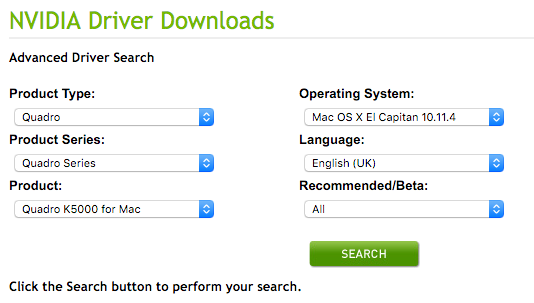
- Click on the most recent driver that appears below the search field. You’ll be taken to the download page. Note that only a few specific Mac Pros are officially supported. At the bottom of the Release Highlights tab you’ll see a list of the Macs supported in beta. If your Mac is not listed there, there will be no point in you performing this update:
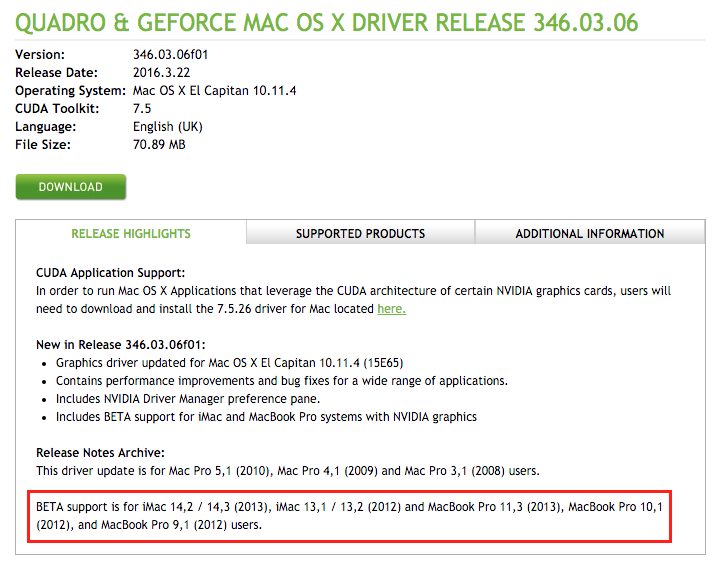
- Download and install the update.
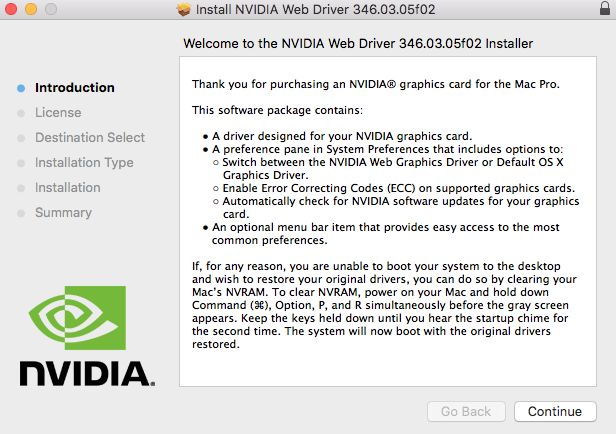
- You’ll be prompted to restart your Mac. Once restarted you should see a new little NVIDIA Driver Manager icon in the menu bar:
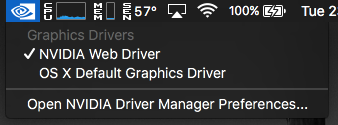
- And in System Preferences you will see a new icon at the bottom:
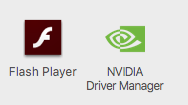
If you have a MacBook Pro and it has started suffering from kernel panics since using the NVIDIA driver then disable automatic graphics switching in System Preferences. This will prevent your Mac switching back to the Intel graphics when it needs less graphics power. I’ve found that this stops the kernel panics. It will mean that your battery will drain faster as more power is required for the NVIDIA GPU though.
If after reading this you are only getting the option for Windows drivers on NVIDIA’s site then you are not following the instructions properly. Please click on the links I have provided and choose exactly what I have listed in the drop down fields.
Any and all feedback is welcome.

I currently have the NVIDIA Quadro K5000 for Mac. I attempted to manually update the driver earlier today. The download and installation went rather smoothly, and upon restarting I attempted to run NVIDIA Driver Manager. The program froze and I gave it a few minutes before attempting to force quit. That’s when it happened. A rather loud crackling sound began coming from the back of my iMac. I checked to see what could be the cause and I immediately noticed my iMac was overheating. Before I could shut it down to let it cool off, a single spark came from the back of my iMac. Just seconds later, there were flames. My iMac was on fire. I ran into the kitchen to grab our fire extinguisher and fortunately was able to put out the flames. Luckily, no real damage was done to my iMac. I contacted Apple Support and they prompted me to contact NVIDIA’s support service. I was surprised to hear from the support service that this was already a known issue with Apple products in particular, although they said it was uncommon. I am currently looking more into this issue. I advice all Mac users to be cautious when updating your drivers. I will update this if any new information arises.
LikeLike
You have the NVIDIA Quadro in an iMac? Which model? And not much damage but flames coming out – wow, lucky.
LikeLike
Nothing available for 660.
LikeLike
Is your Mac one of the ones listed under beta support?
LikeLike
Oops. Didn’t read down that far. My bad. Thank you for posting this though.
LikeLike
Hey I have a mid 2012 MacBook Pro and my game crashes randomly, also I have MacOs Sierra, is it ok if I update this?
LikeLike
Hi I have a mid 2012 Macbook Pro and I have updated to MacOS Sierra, I was wondering If I should update my nvidia driver because I’ve experienced crashes in every single game I’ve played (In the Sims 4), so should I?
LikeLike
If you have an NVIDIA GPU and are aware of the risks involved then yes, it may help.
LikeLike
I had to do the manual Nvida update on my MacPro 2012 since snow lepard. No longer with Mojave and K5000
LikeLike