
Over on the Sims 4 Mac forum Oblongaman has posted a very helpful and nifty link for Mac users who want to play the same saved game on multiple Macs:
That’s – http://www.zibity.com/macdropany.html
You can also use this method if you are only using one Mac and want to store your Sims 4 folder in the cloud as well as locally. Just follow steps 1 – 4 and select the entire Sims 4 folder, or the Electronic Arts folder, whichever you prefer.
I’ve tried it out and it is brilliant. I managed to wipe my saves folder the first time I tried it though so make sure you backup your Sims 4 folder before attempting this.
I’ve created this little guide which I hope helps. You will need a cloud storage account like Dropbox, Google Drive or similar installed on both Macs, using the same account details, and MacDropAny, available here. It’s free but you can make a donation which I think is well worth it – this is a really cool piece of software!
There are only 3 folders you need to sync – Saves, Tray (your library items) and Mods (if you use them). You could also sync screenshots and videos too if you like but that’s personal preference.
- Pause syncing in your cloud storage app on both Macs – do not skip this step!
- On the Mac which has the saves etc. (primary Mac) that you want to share open MacDropAny. A small window will appear asking for the folders to sync:
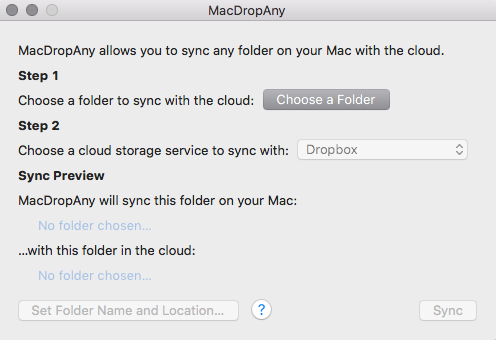
- Under Step 1 click on Choose a Folder and navigate to Documents > Electronic Arts > The Sims 4 > saves
Under Step 2 choose the storage service you use, I use Dropbox. The window should look something like this: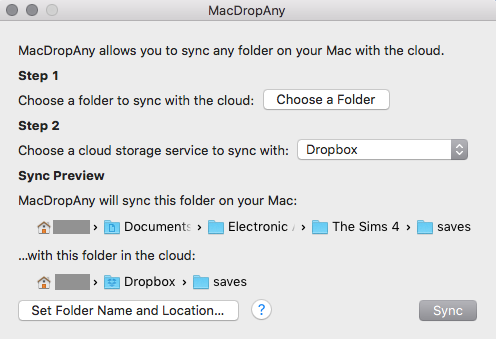
- Click on Sync. You should get a confirmation message that the sync has been successful:
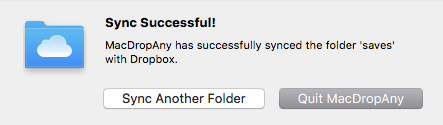 Click on Sync Another Folder then repeat for the Tray and Mods folders. When you’ve done all three folders quit MacDropAny.
Click on Sync Another Folder then repeat for the Tray and Mods folders. When you’ve done all three folders quit MacDropAny. - Go to your second Mac and in Documents > Electronic Arts > The Sims 4 delete the contents of the Saves, Tray and Mods folders but do not delete the folders themselves (if you want to save any game data you have remember to back it up before deleting).
- Repeat steps 2 – 4 above on your second Mac. Once completed your cloud storage folder should have the three folders in it and look something like this:
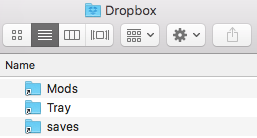
- On your second Mac re-enable syncing in your cloud storage app. The three folders should remain empty.
- On your primary Mac re-enable syncing in your cloud storage app. The contents of the three folders in the cloud and on your second Mac should now be exactly the same as your primary Mac.
- Load the game on each Mac, they should now be running exactly the same saves.
Thank you SO much to Oblongaman for posting this link on the forums 🙂

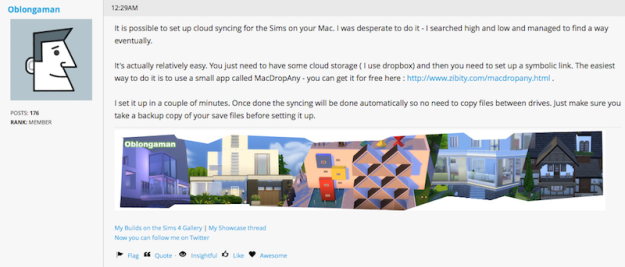
Hi Bluebellflora,
Thanks for writing this guide – it’s very useful! 🙂
LikeLike
Thank YOU for providing the link! It’s brilliant 😀
LikeLike
OMG, why did it take me so long to find this? THANK YOU both for this!
I’ve been looking for a way to do this forever. And it was so easy to do.
*hugs* for both of you!
LikeLike
I did everything you said to do and it both did NOT do what is was supposed but it ALSO deleted all of my backups when it synced. Thanks!
LikeLike
Sounds like you didn’t do it properly.
LikeLike
Hi there,
I used this method on one Mac bc I wanted to use it because of storage issues. I moved The Sims 4 folder to OneDrive successfully, but should I delete the items in the document folder or is this all I had to do? And when I download custom content I should just move it from my downloads to the Mods folder in OneDrive? Many thanks!
LikeLike
it’s all you had to do, if I understand what you have done correctly!
LikeLike
Hi,
Once I have moved them to Drop Box, do I delete the items in the document folder directly on my Mac or do I leave them? Hope this makes sense.
LikeLike
Well. I moved them all to Dropbox. Game still functions properly, but zero space has been freed on my computer. What am I doing wrong..?
LikeLike
Hi Bluebellflora,
For the first step, I am unsure what you mean by pause syncing – is that just turning off my WiFI or is there a specific option? And am I pausing it for iCloud or MacDropAny?
Thank you 🙂
LikeLike
Wondering about the same thing as Charlotte, I´ve tried multiple times using the MacDropAny but the icon doesn´t show up on what I´ve synced on my Icloud, only on the documents on my mac and then the files on my documents get locked.. When I delete the items in the documents it disappears as well in Icloud storage.
LikeLike
If you have iCloud Drive enabled for your Desktop and Documents folder then any files/folders you edit in those two locations will also be mirrored in iCloud, it’s how the setup works. Not sure what you mean by “…but the icon doesn´t show up on what I´ve synced on my Icloud”? I use numbered points in the instructions for easy referral, which point are you having problems with?
LikeLike
Hello,
Is there a way to undo this? My game seems to be running slower and I much rather it just take up the space on my computer.
Thanks
LikeLike
Yes, there are really clear un-syncing instructions on the MacDropAny website I link to in the post 🙂
LikeLike
For step #1- how do you do this? Am I pausing the syncing of iCloud? or of Google Drive?
LikeLike
Hi there! I came here to get help on clearing up room on my mac, I’m sure I followed all of the steps and got the “successful sync” pop up- but I’m not sure what to do to clear up space. What did I miss?
LikeLike
Hi!
I tried doing this on one Macbook in order to clear up space, but I am confused on what to do in order to actually free up the space? I’ve synced the three files into Google Drive, but how do I free up the space on my laptop without the files deleting from the cloud?
Thank you!
LikeLike
Ah yeah. When I originally wrote this nearly 4 years ago I overlooked the cloud storage in Finder. I’ve edited the article, thanks for pointing it out :). You can store the folder externally so it doesn’t take up room on your local drive but you need to create a symlink to do so. I wrote step by step instructions here on how to do it – https://bluebellflora.com/saving-your-sims-4-folder-to-an-external-drive/
LikeLike
hi,
I just found this tip and it looks great, now i’m ordering if it’s possible to do this between a mac and a windows. My second computer is a windows. Can you help me with this?
LikeLike
Hmm, good question! MacDropAny needs to be installed on both machines so I don’t think so, unless there is an equivalent app for Windows?
LikeLike
Hello,
I found an equivalent and it worked… I think so. The weird thing is; I have my familie on the new computer but only the first 2 Sims that i’ve made (they are already dead). All the children arent transfered. They also live back in their first house.
Is it possible that i’ve done something wrong? I have on my computer also “Sims 4 Legacy Edition” is it possible that they are stored in there? Can you help me out?
Thank you
LikeLike