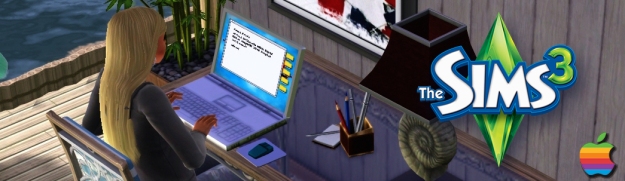If you experience this error message at the main menu in The Sims 4 when launching the game, don’t panic! It’s nothing to worry about and won’t stop you playing the game.
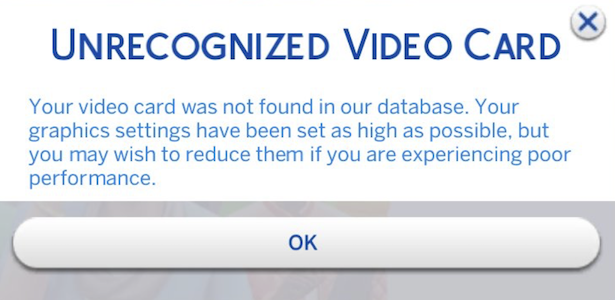
It’s simply because EA haven’t updated the GraphicsCards.sgr file in the main game to incorporate your GPU. You can do one of two things to stop the message from appearing:
- Download the updated
GraphicsCards.sgrfile I have uploaded here - Open your Downloads folder, right click on the downloaded file and select Copy
- Open the ConfigOverride folder in Documents > Electronic Arts > The Sims 4. Right click in the folder and select Paste item. That’s it.
Or:
- Right click on the Sims 4 base game, wherever you have it installed (Applications folder by default) and select Show package contents
- Navigate to Contents > Resources
- Right click on the
GraphicsCards.sgrfile and select Copy - Open the ConfigOverride folder in Documents > Electronic Arts > The Sims 4. Right click in the folder and select Paste item.
- Open the
GraphicsCards.sgrfile you have pasted into the ConfigOverride folder. If prompted to choose an Application in Finder, choose TextEdit. - Scroll all the way down to the bottom of the file to the Apple bit and paste the following lines:
vendor "Apple" 0x106B
card 0x0000 "Apple M3" $cardLevelUber $resolutionHigh $cardLevelUber
card 0x0000 "Apple M3 Max" $cardLevelUber $resolutionHigh $cardLevelUber
card 0x0000 "Apple M3 Pro" $cardLevelUber $resolutionHigh $cardLevelUber
card 0x0000 "Apple M2" $cardLevelUber $resolutionHigh $cardLevelUber
card 0x0000 "Apple M2 Max" $cardLevelUber $resolutionHigh $cardLevelUber
card 0x0000 "Apple M2 Pro" $cardLevelUber $resolutionHigh $cardLevelUber
card 0x0000 "Apple M1" $cardLevelUber $resolutionHigh $cardLevelUber
card 0x0000 "Apple M1 Max" $cardLevelUber $resolutionHigh $cardLevelUber
card 0x0000 "Apple M1 Pro" $cardLevelUber $resolutionHigh $cardLevelUber
card 0x0000 "Apple A12Z" $cardLevelUber $resolutionHigh
end- Close the
GraphicsCards.sgrfile, saving if prompted (you shouldn’t be)
It’s important to copy and paste the GraphicsCards.sgr file. Do not drag it to the ConfigOverride folder as it will only create an alias of the original file.
The lines above add all Apple Silicon models to the .sgr file. I think all previous Intel model Macs are covered but if you’re on an Intel Mac and getting the error, jump into my Discord support server for help.
This is not a Mod in the typical sense, it does not need to be in your Mods folder, it is a simple addition to a simple text file. For more info on the ConfigOverride folder see this article.