UPDATE 30th July 2018 – You can now download my graphics files and copy and paste them into your own, no need to follow the instructions below – https://bluebellflora.com/2018/07/30/intel-hd-6000-fixed-graphics-files-for-sims-3/
This is the second part of a two part guide detailing how to make The Sims 3 work on Macs with incompatible graphics. For the first part, go here – https://bluebellflora.com/fix-for-incompatible-graphics-for-the-sims-3-on-mac/
Affected Macs for this workaround:
- Early 2015 11″ MacBook Air, Model Identifier: MacBookAir7,1 (Intel HD 6000, Broadwell)
- Early 2015 13″ MacBook Air, Model Identifier: MacBookAir7,2 (Intel HD 6000, Broadwell)
- Late 2015 21″ iMac, Model Identifier: iMac16,1 (Intel HD 6000, Broadwell)
Firstly, we’re going to edit the GraphicsCards.sgr file that you should already have open. You will need your Device ID for this bit (I will be using a Device ID of 0x0000 as an example but you must enter your own Device ID):
-
-
-
- Scroll down to near the bottom until you see this:

- Replace those highlighted lines with the following (using your own Device ID where I have put 0x0000):
card 0x0000 “IntelHD6000”
card 0x0000 “IntelHD6000”
card 0x0000 “IntelHD6000”
card 0x0000 “IntelHD6000”
card 0x0000 “IntelHD6000”
card 0x0000 “IntelHD6000”
card 0x0000 “IntelHD6000” - Click at the end of the bottom line you just edited and press Return to create a new blank space. In that space copy the following (using your own Device ID where I have put 0x0000): card 0x0000 “Mobile Broadwell GT3”:

- Save the file, overwriting if prompted to.
- Open the GraphicsRules.sgr file with TextEdit, the same way you opened the GraphicsCards.sgr file.
- Hold down CMD and press F to bring up the search bar. Copy and paste the following text into the search bar: elseif (match(“${cardName}”, “*IvyBridge*”))

- Replace IvyBridge with IntelHD6000. The line should now look like this:
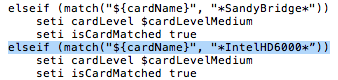
- Save the file, overwriting if prompted to.
- Now load up the game and set the resolution to one you’re happy with. If you can hear the game but not see it navigate to Documents > Electronic Arts > The Sims 3 and open the Options.ini file using TextEdit. Find the resolution setting and set it to:
- Scroll down to near the bottom until you see this:
-
-
resolution = 1400 900 0
You can change this later via the in game settings to whatever suits you but all affected Macs should support this resolution. Save if prompted.
If these instructions are not working, try substituting “IntelHD6000” for “HDGraphics6000”.
If you install Expansion/Stuff Packs and the game stops working again you could try the following. Please bear in mind that I have not yet had confirmation that this works so always make copies of the relevant files so you can replace them if necessary. This is just a theory at the moment (feedback would be great):
- Go to Applications > The Sims 3 then right click on your most recently released EP/SP installed. For example, if you have University Life and have not bought any subsequent EPs/SPs then right click on University Life.
- Select Show Original then right click on the highlighted EP/SP that shows up and select Show Package Contents.
- Now navigate through to Contents > Resources > transgaming > c_drive > Program Files > Electronic Arts > (your EP/SP) > Game > Bin
- In the Bin folder you’ll see another GraphicsCards.sgr file and another GraphicsRules.sgr. Make the same changes to those that you did to the base game files.
If it still isn’t working, follow the steps above for every EP and SP you have installed. There may not be a GraphicsCards.sgr file in every Bin location. I wouldn’t add one but if your game still isn’t working then it wouldn’t hurt to try!
A MASSIVE thanks to wendyp7 for helping out with testing on her MacBook Air. You can find her original post on the forums here. Also a massive thank you to CaterinaE for posting about the alternative HDGraphics6000 line. You can find her post here.

Hello! I’ve been having an issue related to this: when I search for elseif (match(“${cardName}”, “*IvyBridge*”)), it doesn’t yield any results. The closest thing I can find is elseif (match(“${cardName}”, “*8800*”) or match(“${cardName}”. I’m not really sure what to do at this point. Any suggestions?
LikeLike
Just add the lines in 🙂
LikeLike
does it matter where you add the lines in? I’ve been trying to lunch the game for the last 10 hours literally but nothing works
LikeLike
Yes, you must enter Intel lines under the Intel section. If you read through the .sgr files you will see that they are split under Intel, NVIDIA and AMD/ATI.
LikeLike
Not working? I have followed the steps
LikeLike
I can’t open TextEdite;( Do you know why?
LikeLike
ok its done but the game doesn’t work;(( I have a Macbook air 11”
LikeLike
I don’t have the same GraphicsCards.sgr file, I can find another card 0x0152 but it is followed by 0x0153 and 0x0154 etc
LikeLike
Everyone has the same GraphicsCards.sgr file, it’s an installation file. You have to add your Device ID to the file.
LikeLike
Doesn’t work.
LikeLike
I tried and it didn’t work. Maybe my mac is too recent. I’m disappointed. The guy told me it would work. I don’t get how it doesn’t though. Very disappointed.
LikeLike
Because most Macs released since 2013 or running macOS Mountain Lion or later aren’t supported in the game. I’ve stated this all over my site, and on the official games forum, and EA’s AHQ forum, and Twitter, and Facebook. If hardware and the OS are not compatible with the game there is no guarantee it will work.
LikeLike
Hello,
So ive read several forums now because this is driving me crazy. I have changed the coding from launcher to TS3W.exe and i went from “unknown error occurred” to “Unable to start game. Service initialisation failed (0x0175dcbb).
The reason this is driving me so mad is because i played the base game yesterday, after contacting EA to sort out expansion pack issues it now doesn’t work. I cannot find the bit of coding mentioned about in the graphic cards srg. If the Sims 3 is not compatible with my macbook how come i was able to play the base game on its own?
LikeLike
it didn’t work for me on my MacBook Air 2015. how do I get a refund of the game? there was no disclaimer or anything during my purchase that this BS might happen on my Mac. I’m so upset and annoyed. I just want my $20 back now.
LikeLike
If you bought the game through Origin you could contact EA customer support and request a refund – https://help.ea.com/uk/contact-us/
LikeLike
how do you find your device id?
LikeLike
Read the first part of the guide which is linked at the beginning of this article.
LikeLike
When i try to open it it says ‘There is no application set to open the document “GraphicsCards.sgr”. ‘
What do i do?
LikeLike
Read the first part of the guide, you use Textedit 🙂
LikeLike
Hi, I am having the same issues as listed with everyone else 😦
OS X Yosemite
Version 10.10.5
MacBook Air (11-inch Early 2015)
Memory 4 GB 1600 MHz DDR3
Graphics Intel HD 6000 1536 MB
Device ID 0x1626
I have searched through all your forums and have updated the graphicards and graphicrules to the best of my capabilities and even after using your files but nothing seems to work. I have The Sims 3 installed and The Sims 3 Pets installed but every time I try to run The Sims 3 it will open the Pets Pack, not sure why, but it happened after installing Pets, which is what I want to play anyway. Anyways, when it runs and I hit the play buttom, it gets stuck on the green diamond page
but nothing seems to work. I have The Sims 3 installed and The Sims 3 Pets installed but every time I try to run The Sims 3 it will open the Pets Pack, not sure why, but it happened after installing Pets, which is what I want to play anyway. Anyways, when it runs and I hit the play buttom, it gets stuck on the green diamond page  and I’ll have to restart my whole computer to get rid of the “Cannot start process while game is still etc etc” error.
and I’ll have to restart my whole computer to get rid of the “Cannot start process while game is still etc etc” error.
Think you could help out by any chance?
Thanks for all your help!
LikeLike
The game launches the base game and then the most recent pack by release date, in your case Pets. Did you see this? https://bluebellflora.com/cannot-start-the-process-when-the-game-is-running-sims-3-error-on-mac/ No need to restart your Mac, just quit the processes.
LikeLike