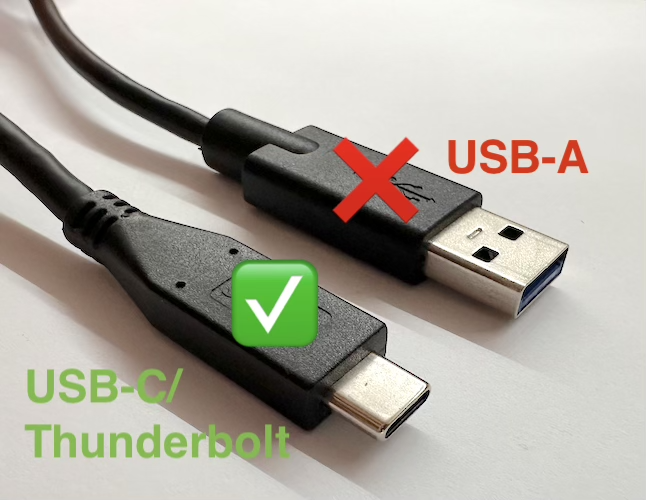If you play Sims 4 in Windows through Steam and have purchased Sims 4 DLC (Expansion, Game and Stuff Packs and Kits) through Steam, this content will not be available to you if you switch to Mac. There is no Steam version of the game available for Mac users so you will be switching to using Origin (or EA App at some point when it is released for Mac). DLC is not transferable between Steam and Origin for Mac. Furthermore, you will need to unlink your Steam account from your EA account to even get the base game to run on a Mac as it interferes with your game entitlement in Origin.
The quickest and easiest solution to this problem is to create a new EA account, log into Origin using that account and download the base game for free. Use this account to purchase or redeem DLC to add to your game.
The other alternative is to unlink your EA and Steam accounts and then download the base game for free and purchase/redeem DLC to add to your game in Origin.
To be clear, you do not need to purchase DLC through Origin. If you prefer to use a 3rd party site (not advisable unless it’s one of EA’s approved retailers, there are some dodgy sites out there), you can simply redeem the product code in Origin.