Are you looking for your Sims 4 folder or any of its subfolders but can’t find them? Maybe because you’ve been moving stuff around on your Mac and got a bit lost or have turned off iCloud Drive and trying to find your archived Sims 4 folder locally. Whatever the reason, sometimes using Terminal to search your Mac for specific files or folders is a whole lot easier and quicker, especially as by default the Electronic Arts, and subsequent Sims 4 folder, that is created in your Documents folder when you first launch the game is hidden from a Spotlight/Finder search (more on that further down).
Using Terminal
To search in Terminal for the Sims 4 folder open Terminal (Applications > Utilities), copy and paste the following command into the Terminal window that opens then hit Enter/Return (if your language is not English substitute “The” for the relevant word such as “Die” in German, “Le” in French and so on):
find ~ -type d -name "*The Sims 4*" 2>/dev/nullAfter a few seconds it should return the results of the search and will look something like this:
/Users/bluebellflora/Desktop/The Sims 4
/Users/bluebellflora/Library/Mobile Documents/com~apple~CloudDocs/Desktop August 19/The Sims 4 20.54.25
/Users/bluebellflora/Library/Mobile Documents/com~apple~CloudDocs/Desktop 31.01.21/The Sims 4
/Users/bluebellflora/Google Drive/The Sims 4
/Users/bluebellflora/Documents/Electronic Arts/The Sims 4The results will show the exact file path to all folders named The Sims 4 in your user account on your Mac. Each separate file path will begin with /Users/[your user account name] and then the rest of the file path. In the results above you can see five Sims 4 folders in different locations.
If the search doesn’t seem to be finding the correct Sims 4 folder you can widen it to include all user accounts and external drives by substituting the tilde for a forward slash:
find / -type d -name "*The Sims 4*" 2>/dev/nullThis search may take a little longer as it is looking in more locations but it will eventually provide the results.
Once you have found the location of the Sims 4 folder you’re looking for, select and copy the line from Terminal and then in Finder, click on Go in the menu bar then Go to Folder…:
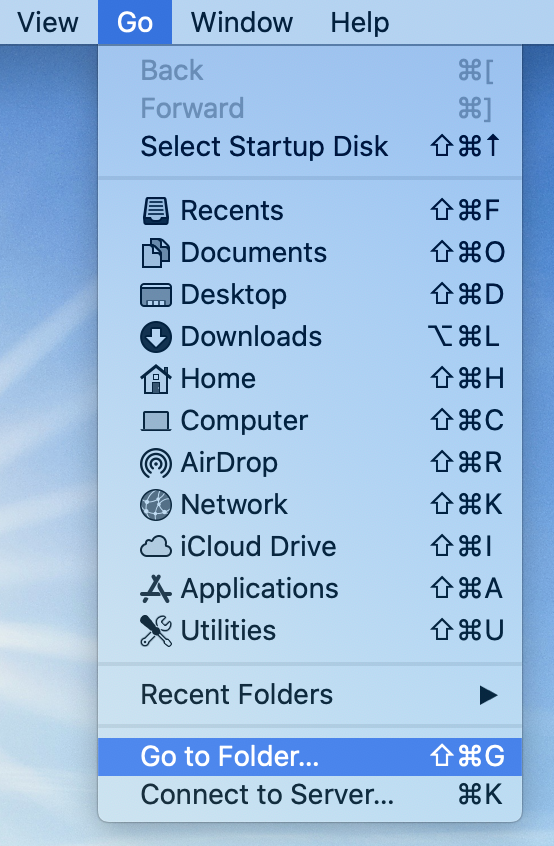
A window will pop up, paste the line into the window then click Go:
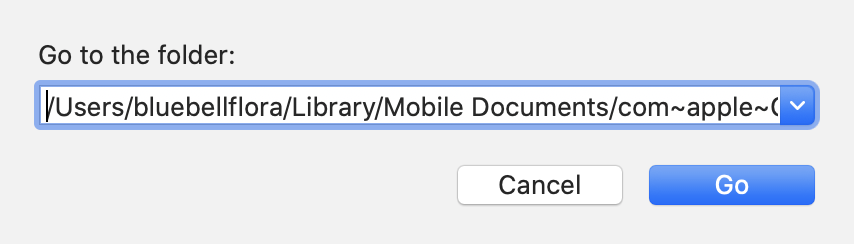
A Finder window will open in the location you pasted into the previous search window, taking you directly to the folder and its contents.
Searching for other folders using Terminal
If you are looking for another folder, such as the Mods folder, or any other folder on your Mac, simply substitute The Sims 4 in the search command for the name of the folder. For example, if we wanted to search just for the Mods folder because you moved it out of the Sims 4 folder but can no longer find it, you would enter this command:
find ~ -type d -name "*Mods*" 2>/dev/nullor
find / -type d -name "*Mods*" 2>/dev/nulldepending on how wide you want to search using ~ or /
Searching for specific files such as saves and CC items
You can also narrow the search down to individual files or file types. For example, you’ve been moving save files around on your Mac but can’t find them all. For this search we need to change the command slightly to tell Terminal to look for files, not a directory as before, beginning with Slot_ which is what all save file names start with in the game.
find / -type f -name "*Slot_*" 2>/dev/nullOr you could search by file types. For saves this would be all files ending in .save:
find / -type f -name "*.save*" 2>/dev/nullSimilarly, if we wanted to look for a specific Mod or CC item, and we knew the file name, we could search for it:
find / -type f -name "*BluebellFloraRugSet1*" 2>/dev/nullOr if we only knew part of the item name, or the creator we could enter a partial name:
find ~ -type f -name "*RugSet1*" 2>/dev/nullYou may be thinking, why am I explaining all this when you could just do a Spotlight or Finder search? Good question! It’s because for some reason the Electronic Arts folder and contents are hidden from a search in macOS IF it is located in the Documents folder. If the Electronic Arts folder is stored anywhere else on your Mac then Spotlight/Finder will find it. This isn’t usually a problem but if you have stored any files in an erroneous location within the Electronic Arts folder, and you can’t find them, you will need to do a Terminal search.
The hidden Electronic Arts folder
If you open a Finder window and look in your Documents folder you should easily see the Electronic Arts folder:
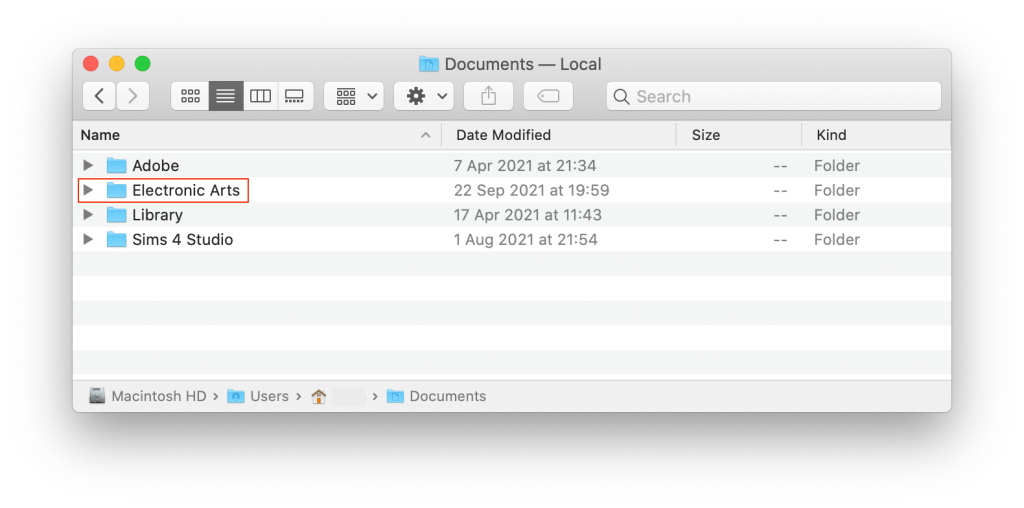
But if you try to locate the folder using Spotlight or Finder you won’t be able to find it. If you’ve never tried it, give it a go – either click on the Spotlight icon (magnifying glass) in the menu bar or open a Finder window and type in Electronic Arts or The Sims 4.
Having This Mac selected in this search shows the Electronic Arts folder in the Library folder which is often the folder many users mistakenly use when trying to add Mods to their Sims 4 folder:
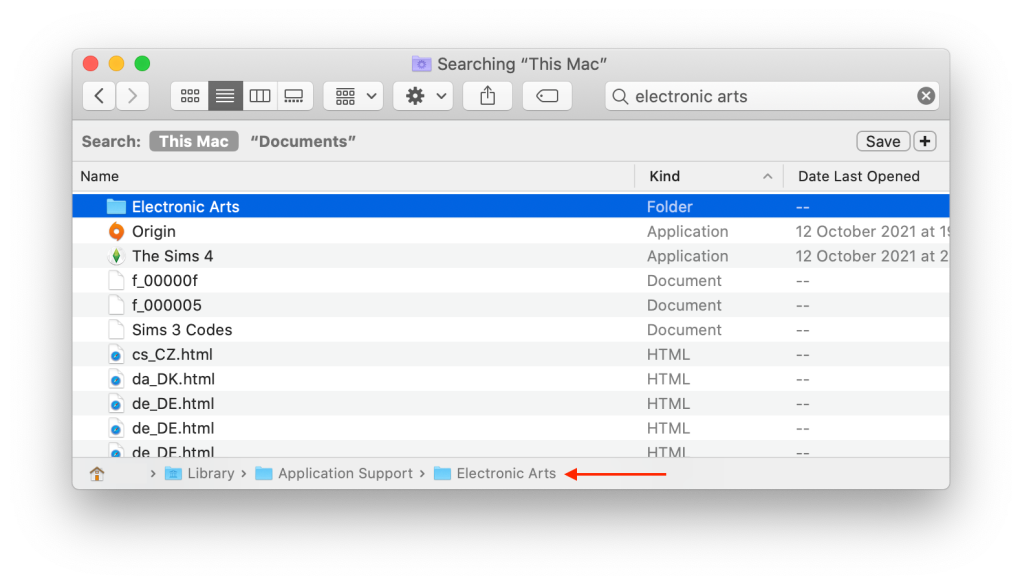
If we click on the Documents search option there is apparently no Electronic Arts folder on this Mac:
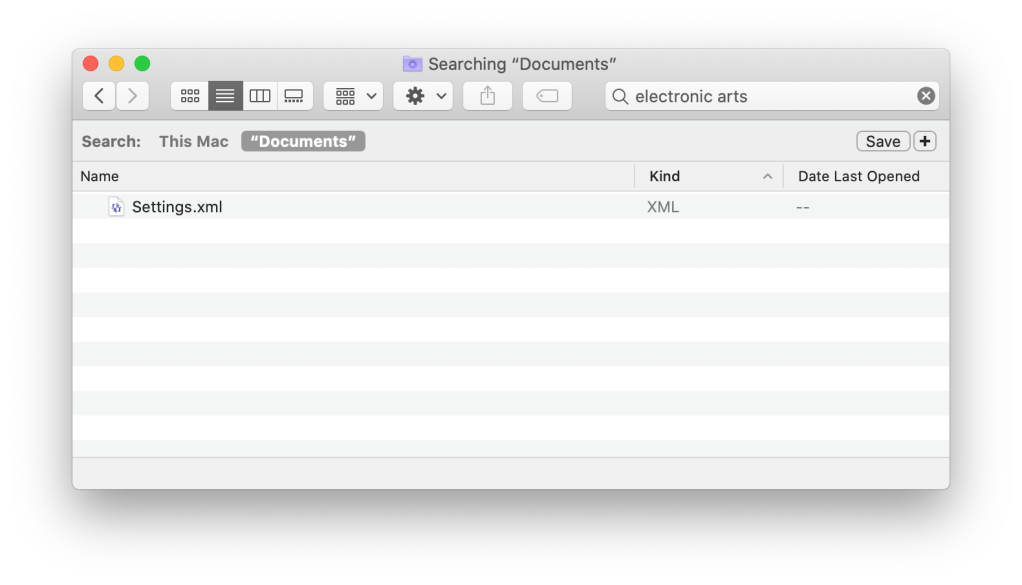
This is why using Terminal to search for Sims files and folders is so much quicker and easier, because no results are hidden from the search.

