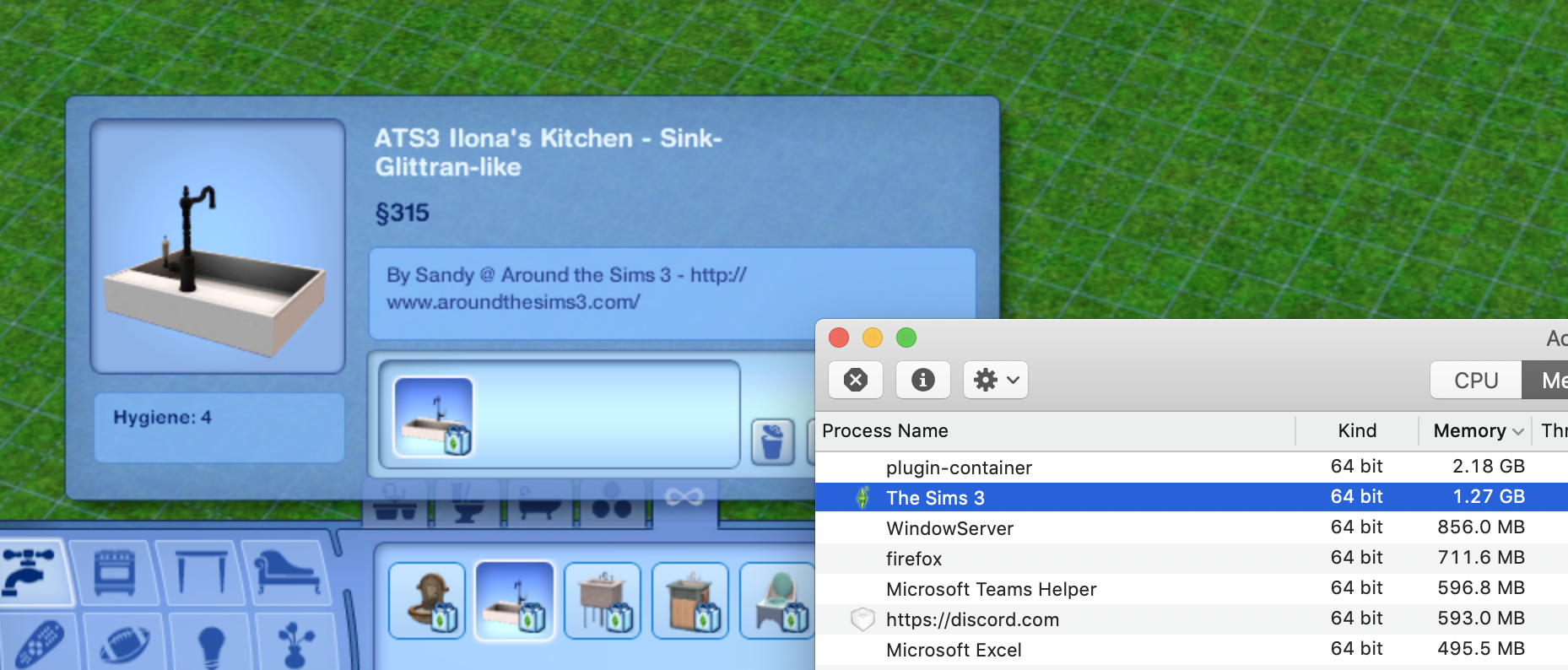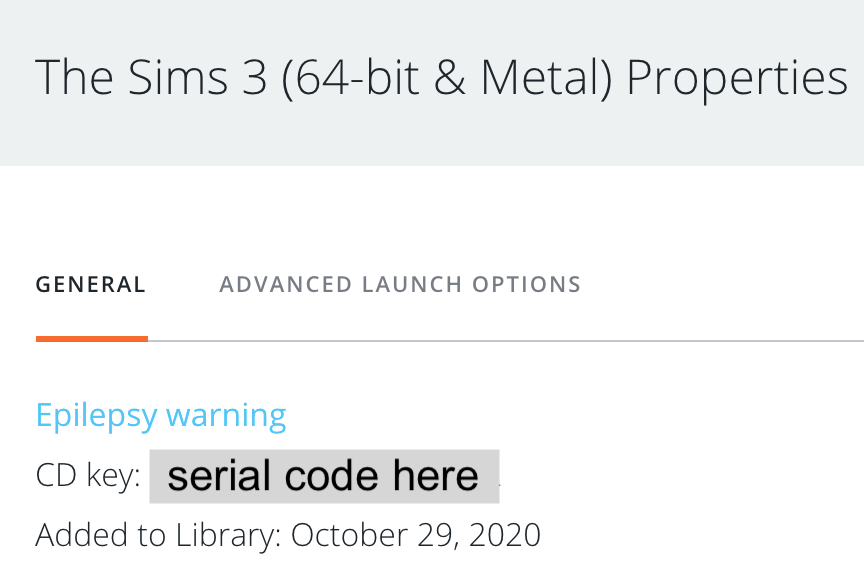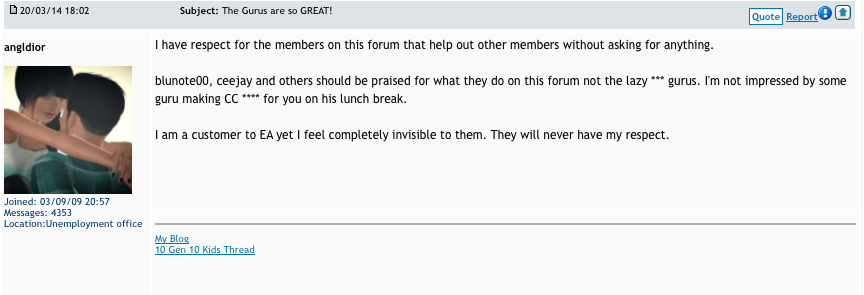There are lots of threads and posts highlighting the issues with installing external content into the game since the Sims 3 64-bit was released. There have ALWAYS been issues installing content through the Launcher, this is nothing new, but after having done some proper testing and actually understanding what is going on with this updated version I can post about it. I also have this instructional post about how to successfully install Store content separately.
Why is this happening?
Essentially the Launcher and Origin are not talking to each other properly. An Installer Data folder is not being created in Macintosh HD > Users > [UserAccount] > Library > Application Support > Origin. This folder is important because it stores the preference files associated with your Origin account for the base game and installed packs
- If the Installer Data folder does not exist, and it does not contain the .plist files for your base game and downloaded packs, they will not show in the Launcher.
- If the base game does not show in the Launcher then it is not possible to install Store/Exchange/CC items.
- If Store/Exchange/CC items require EPs or SPs to function then it will not be possible to install that content without the relevant pack showing as installed in the Launcher.
Where can I look for the Installer Data folder?
In Finder click on Go in the menu bar then Go to folder… In the window copy and paste the following then press Go:
~/Library/Application Support/Origin
The Origin folder will open.
How do I fix it?
Firstly, navigate to the Origin folder as above and create a new folder called Installer Data:
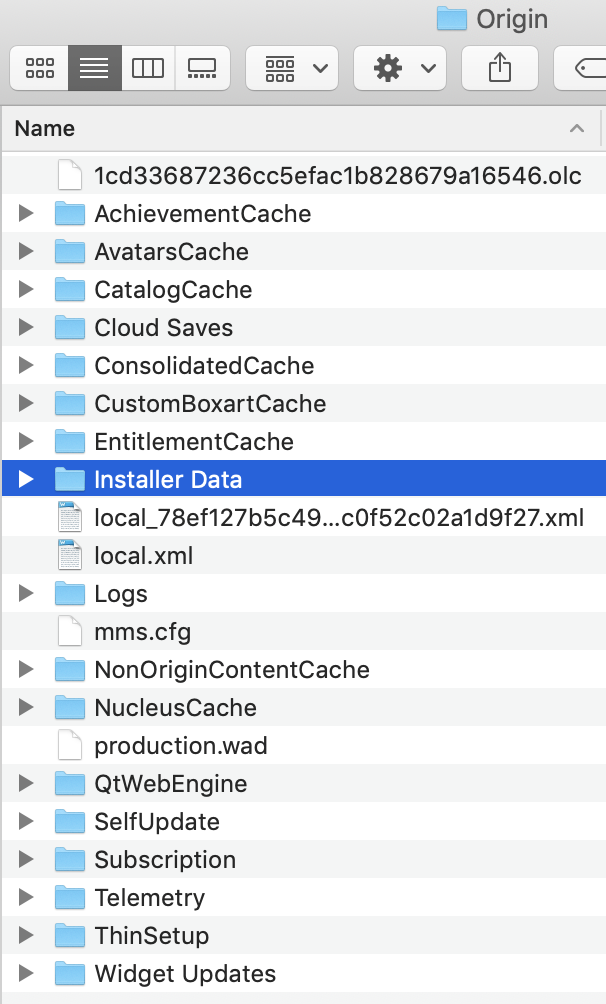
Then:
Base game not showing in the Launcher:
- Right click the game in your Origin games library and select repair. This will create a base game .plist file in the Installer Data folder resulting in the base game showing in the Launcher.
Expansion and Stuff Packs not showing in the Launcher:
- Open the Sims 3 Packs folder in your Applications folder, or wherever your Origin games are installed to:
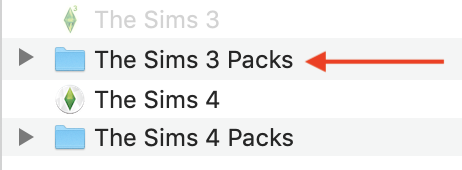
- You will see a folder for each owned pack labelled EP and SP followed by a number. Open each pack folder and trash the GameData folder:
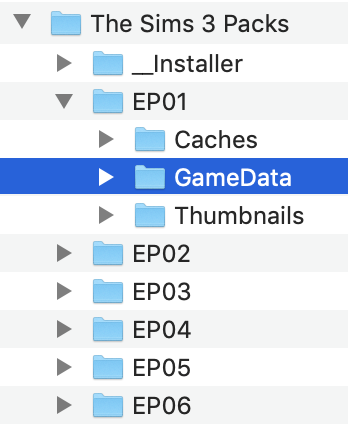
- Open Origin and re-download your packs. The .plist files for each Pack should now be in the Installer Data folder and the Packs should show up in the Launcher.
If you run the Origin reset tool you will need to repeat the steps above.
Edit – adding this screenshot to show yes, it is absolutely possible to do this. CC may show up as Store content, Store content may not actually show as Store content in the catalogue but it does show. Make sure you are following the instructions fully 🙂