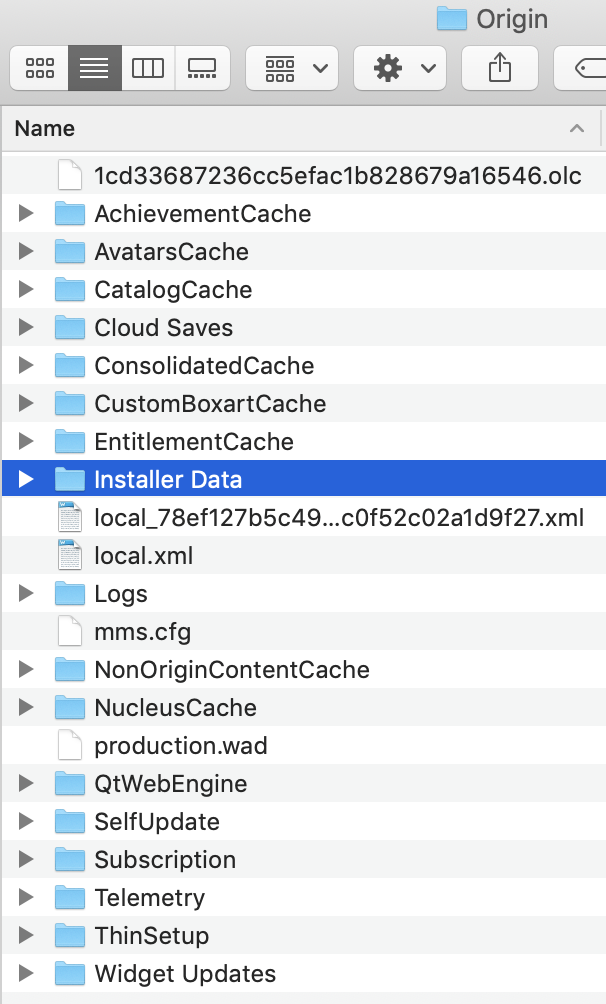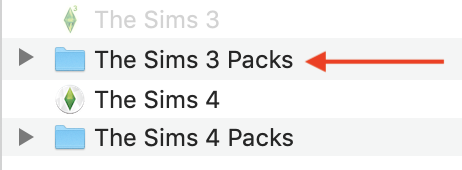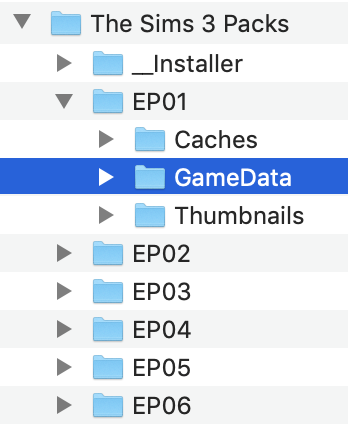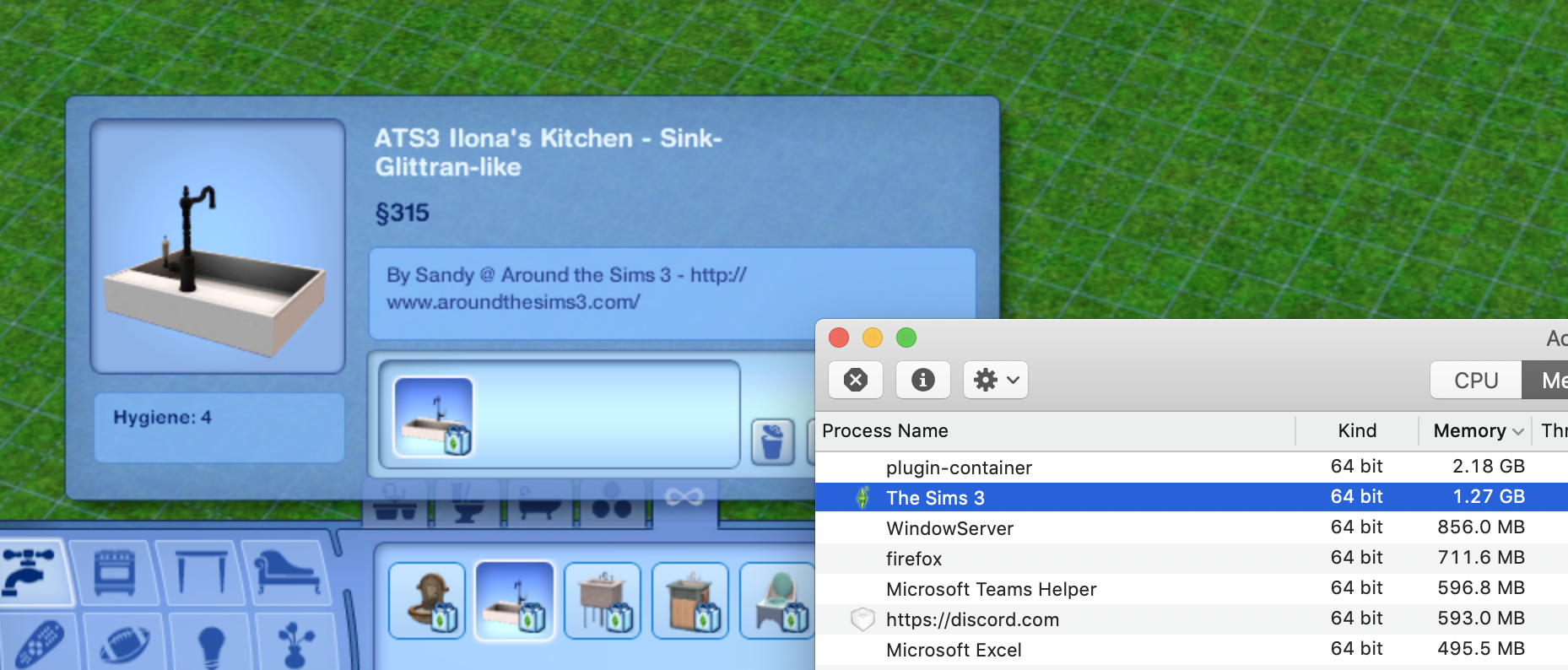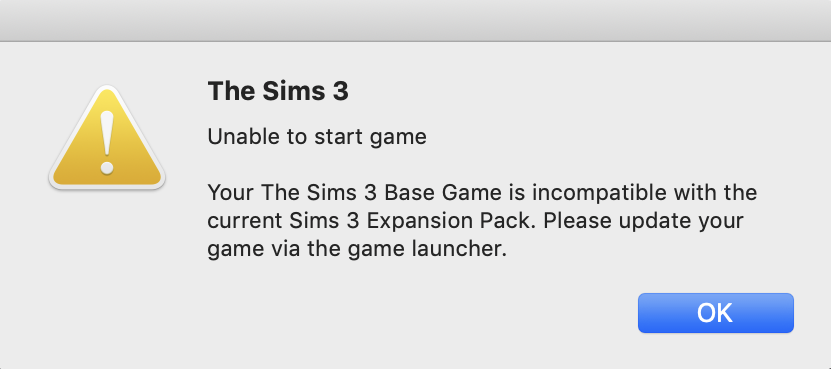My entry level MacBook Air has finally arrived so I can start playing around with Sims 3 and Sims 4. This is my Mac:
2020 13″ MacBook Air
Apple M1 chip with 8‑core CPU, 7‑core GPU and 16‑core Neural Engine
8GB unified memory
256GB SSD storage
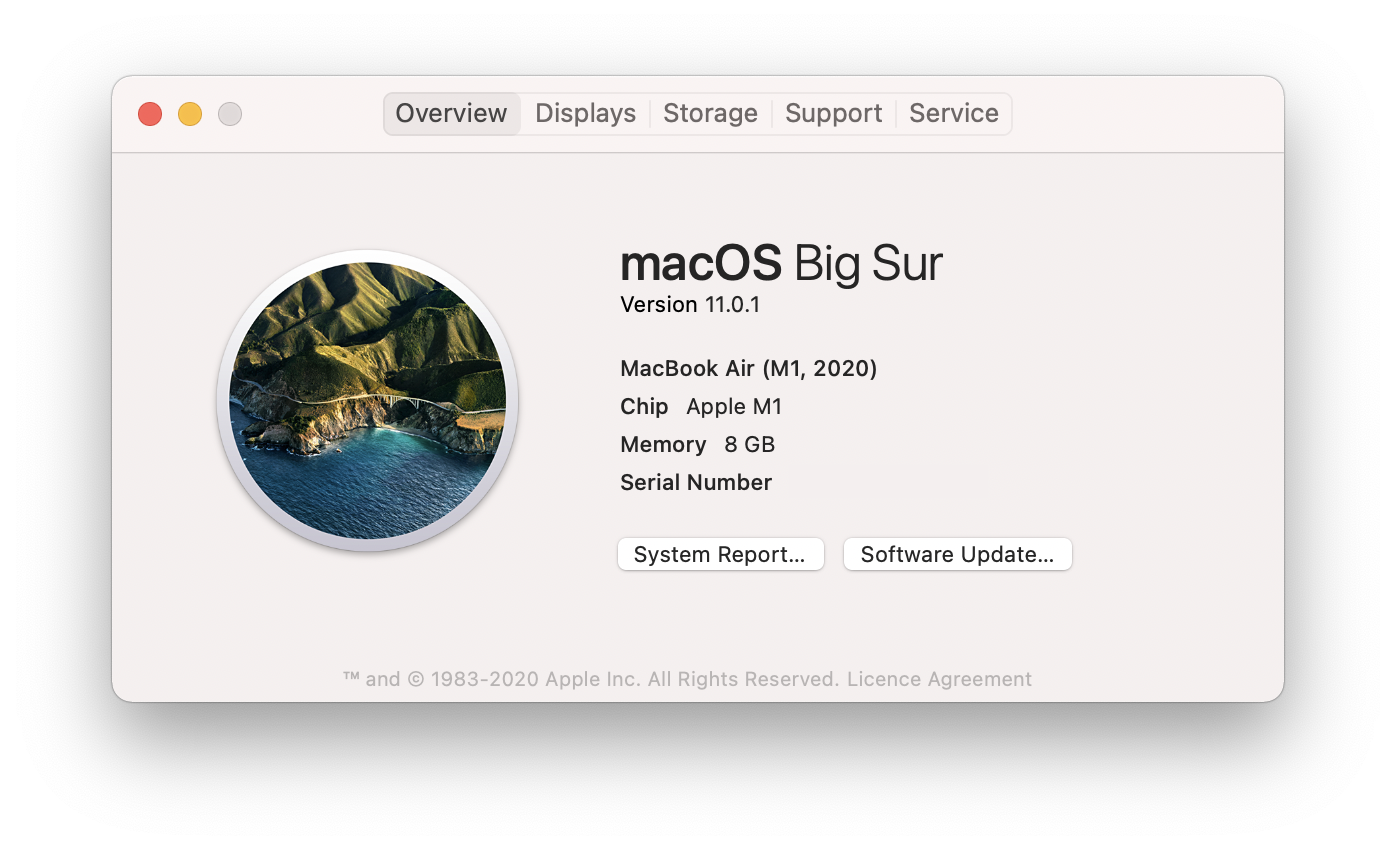
I have all packs up to and including Snowy Escape installed. Settings are maxed out in each game.
Origin
No problems downloading Origin from https://www.origin.com/gbr/en-us/store/download. I am aware that there were reports of Origin not downloading in Big Sur. This appears to have affected those using Chrome. If you’re still having an issue use Safari or Firefox and you will be able to download it.
When you launch Origin you will get a pop-up asking you to install Rosetta, go ahead and install it. Rosetta is the software developed by Apple to translate Intel x86 apps into a language the M1 ARM chips can understand:
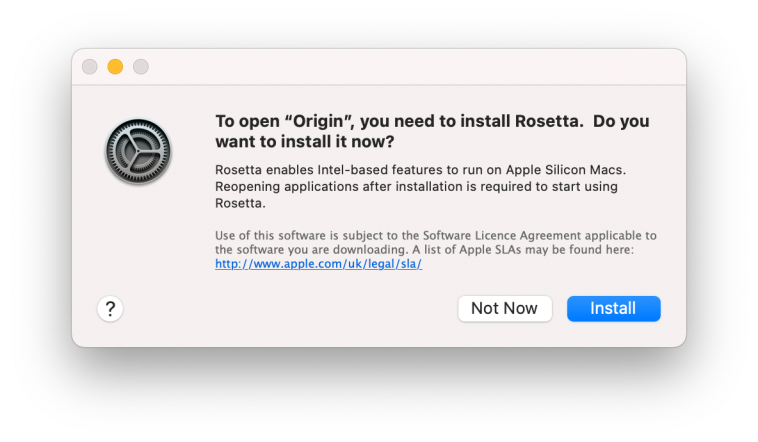
Origin should now run and you can start downloading your games (at the time of writing there is a bug in the Origin beta/technical preview which prevents packs from being downloaded. Opt out of the beta in the Application Settings then restart Origin and you should be good to go).

The Sims 3
After installing all the packs the game was still showing as Finalising in Origin. I launched the game by double clicking the app in my Applications folder instead and the Launcher immediately came up (repairing will also fix this). After clicking play in the Launcher a couple of times the game finally started to load. Managed to load a household fine and get into the game and play. One thing I did notice is awful pink lines around some of the screen and sim icon edges. It doesn’t affect gameplay but doesn’t look great.
Overall performance was ok and stable. Having the 64-bit version now is fantastic but it’s no doubt still pretty buggy overall.

The Sims 4
With all the packs downloaded I could press play and start a brand new game. CAS loaded fine and I managed to move a sim into their Lot. There are a lot of reports of users having crashing issues in CAS or when leaving CAS to move their household into a lot. If this is happening you need to enable Vertical Sync in the in-game options (I have no idea why). As well as testing a brand new folder I also copied over my existing Sims 4 folder from my MacBook Pro. This folder is around 5GB in total with a ton of high poly CC. Still loaded and ran beautifully. Really smooth gameplay.
If you’re having issues please leave me a comment or report over in the Mac forum at Answers HQ: https://answers.ea.com/t5/Technical-Issues-Mac/bd-p/The-Sims-Mac