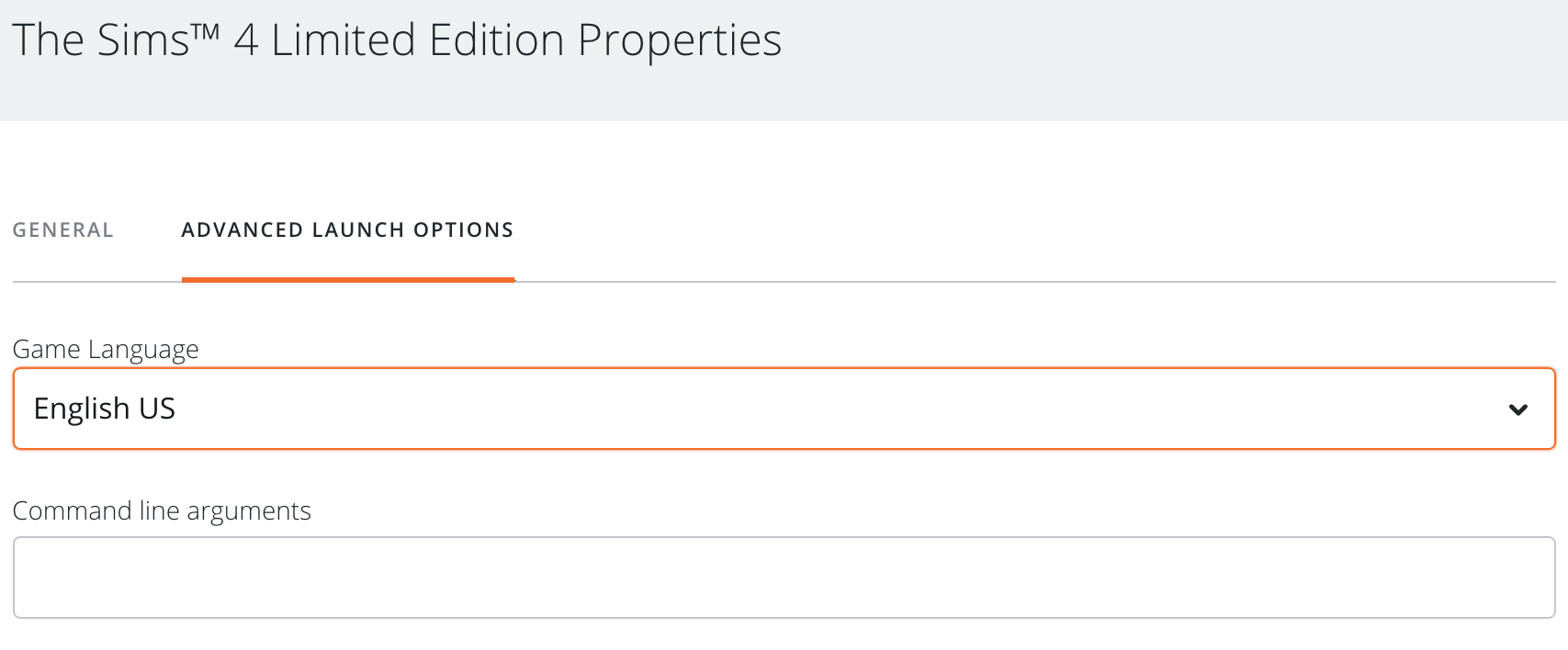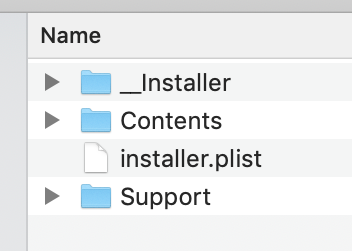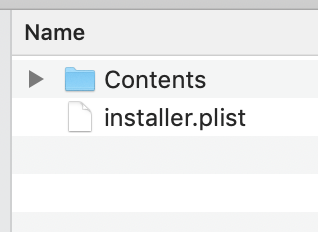Update 07/04/20 – this issue has appeared again with patch 1.62.67.1020 but for the current version of the game, not the Legacy Edition. The workaround to fix it is in the Answers HQ thread on the issue here.
Update 25/11/19 – this issue has now been fixed in the Mac Legacy Edition patch 1.58.69.1610
Mac users running High Sierra on non-Metal supported Macs are reporting that the Legacy Edition of Sims 4 will not load successfully:
Unable to start:
Initialization error at start up.
[135dec40:90f690cf:00000075:495f32a0]
If you are getting this error there are two workarounds you can try.
Option 1:
In Origin right click/CTRL click on the Sims 4 in your Games Library, select Game Properties then Advanced Launch Options and choose English from the drop down menu:
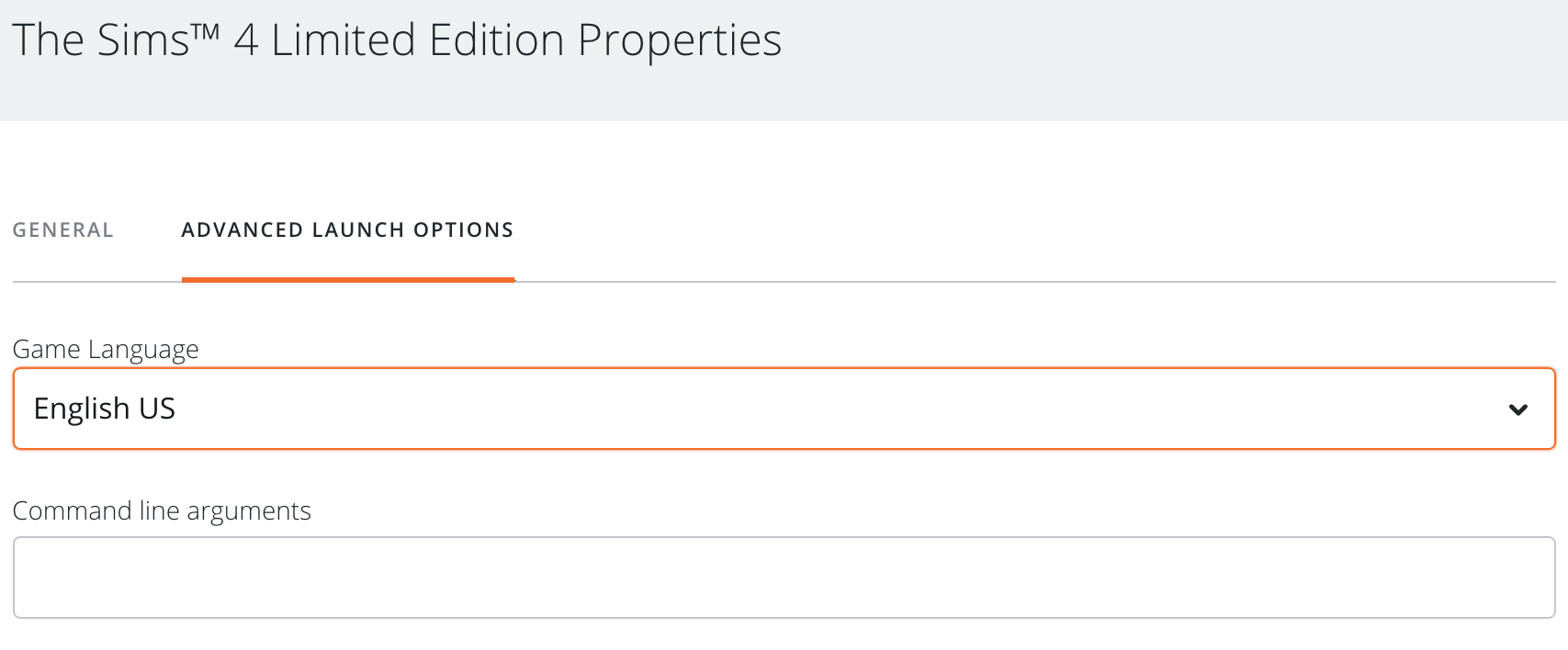
After you have successfully loaded the game in English you should be able to switch back to your native language.
Option 2:
- Right click on the Sims 4 in your Applications folder and select Show Package Contents. You should now see three folders and one file in the Finder window:
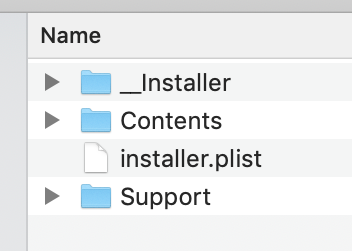
- Click on the installer.plist file once to select it, go to Edit > Copy (or CMD and C).
- Open the Contents folder then the Resources folder.
- Right click on The Sims 4 app in the Resources folder (the one with the game icon) and select Show Package Contents again. There should just be one folder in the Finder window called Contents.
- Go to Edit > Paste (or CMD and V) to paste the installer.plist file you just copied into this folder. It should look like this:
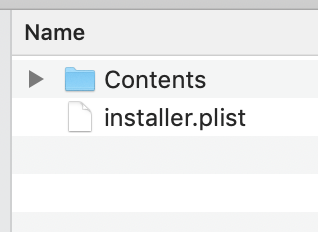
- You should now have the installer.plist file in two locations.
Either of these workarounds should result in a game that successfully launches. Hopefully EA will release a fix soon but in the meantime this should get you back in your game.