Update 15/05/21 – Origin version 10.5.99.47918 has now fixed this issue and Packs are being included in the Repair process.
EA updated the Sim 4 back in April to comply with Apple’s notarisation policy. This resulted in all DLC (Expansion, Game and Stuff Packs) being installed outside of the Sims 4 app and in a standalone folder called The Sim 4 Packs in the same location as the game app is installed to, by default the User Applications folder, Users > User > Applications.

If you open the Sims 4 Packs folder you can see the game files for each pack. This is the contents of the Eco Lifestyle folder:
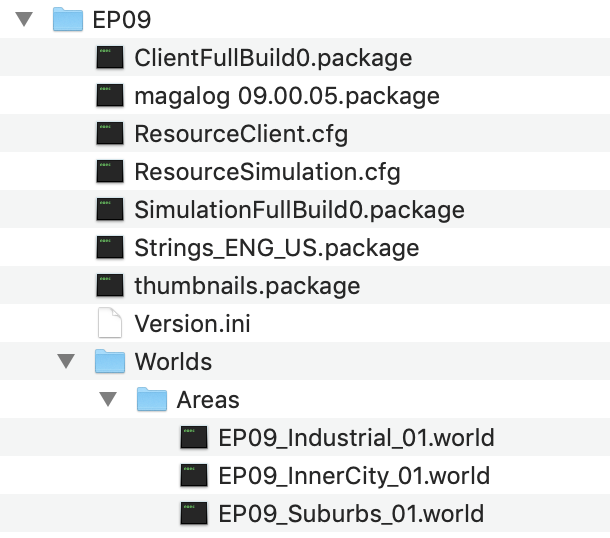
Since this update, repairing the game only repairs the base game and ignores all DLC.
This shouldn’t normally present an issue but removing or altering files within this folder, or if any files become corrupted, can impact your game and cause error messages. The Game Data Incomplete error message is triggered by the SimulationFullBuild0.package file and the ResourceSimulation.cfg file missing or corrupted.

The Pack Download in Progress error message is triggered by the ResourceClient.cfg file missing or corrupted.

A missing or corrupted thumbnails.package causes the llama missing icons error:

Simply repairing the game in Origin will not fix this. You need to trigger a re-download of the pack to replace the files causing the error. The easiest and quickest way to do this is to trash the relevant pack folder (see earlier screenshot above). This will prompt Origin to notify you of a pack available for download.

Download the pack and you should once again see the folder in the Sims 4 Packs folder with all relevant files present and hopefully not encounter anymore errors.
If you’re unsure which pack number your affected pack is you can check in the System Requirements page here for each pack – https://bluebellflora.com/system-requirements/
If you are still having problems with incomplete/corrupted game files after trying the above steps, you may need to completely uninstall the game and reinstall. If you’re REALLY unlucky (like me) you may have to uninstall the game and Origin and then re-download everything to get a proper functioning game again. More info here.



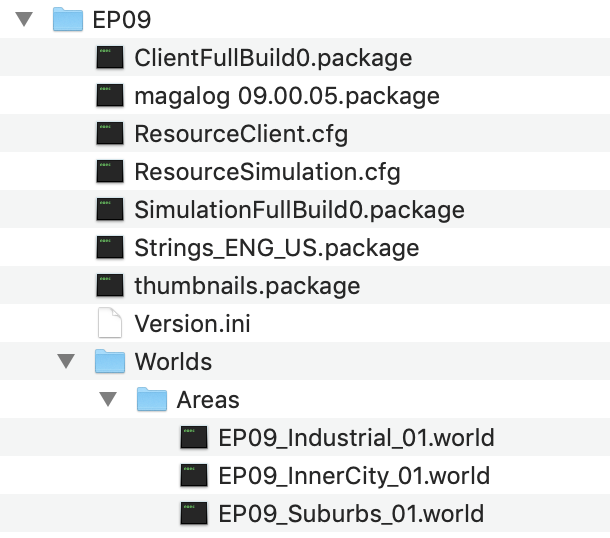



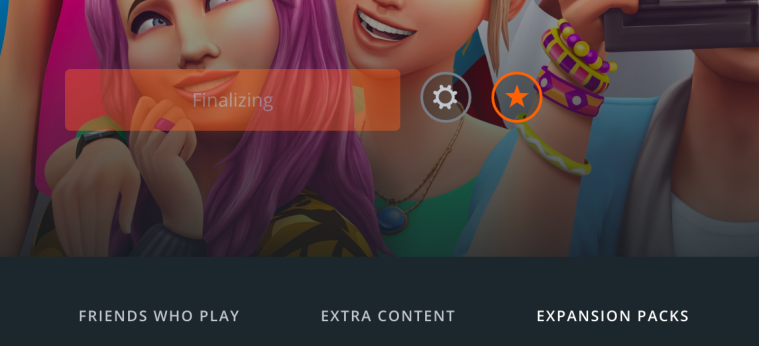

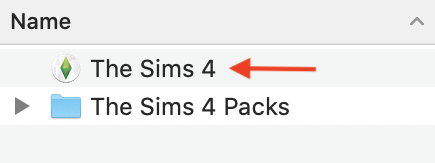 This will automatically launch Origin and then the game. Remember you have two Applications folders, the system one and your user account one. By default Origin currently installs the game to your user Applications folder unless you have changed the setting. The locations can be found here:
This will automatically launch Origin and then the game. Remember you have two Applications folders, the system one and your user account one. By default Origin currently installs the game to your user Applications folder unless you have changed the setting. The locations can be found here: