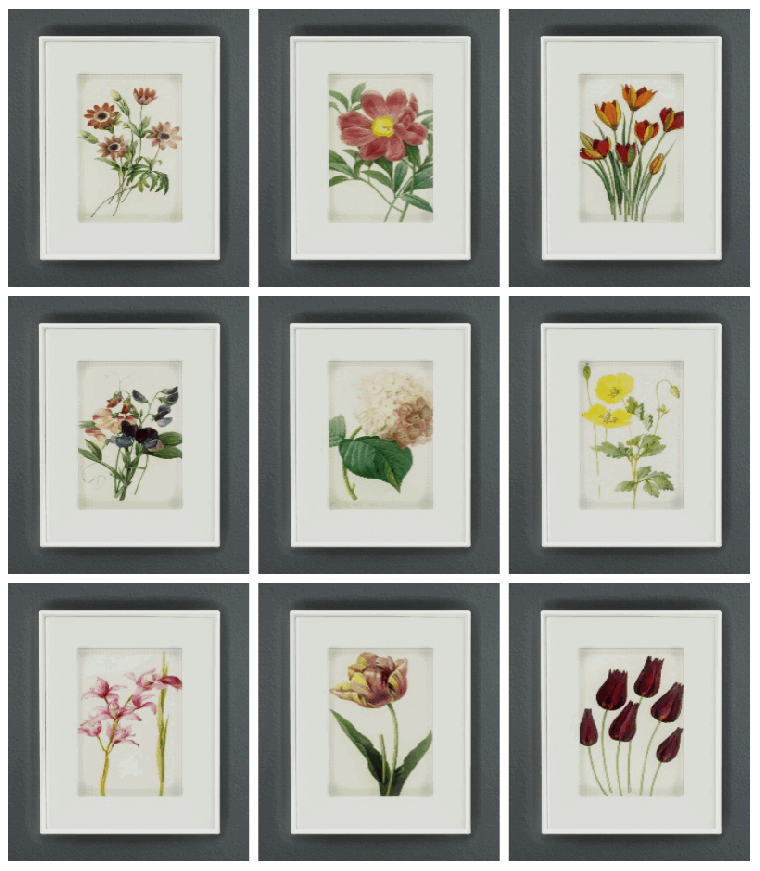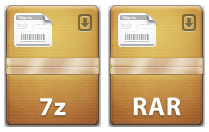Lots of Simmers, Mac and Windows users, still have issues installing CC and Mods into their game because of the compression methods some creators use. I was late to the CC party and experienced this as the built in Archive Utility in macOS can’t handle 7z files.
The best tool I have found to extract 7z and rar files is The Unarchiver and you can download it straight from the Mac App Store here. It’s really simple to use as it sets itself up as the default unarchiver on your Mac so once installed you don’t have to do anything. I don’t normally like any software that overrides Apple’s Apps but I’ve been using this ever since my CC obsession started and had no problem with it.
- Download The Unarchiver from the App Store. It will automatically install.
- Download some CC in 7z or rar format. The downloaded file will now look like one of these in your Downloads folder:
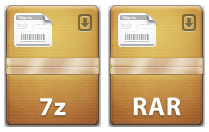
- Now just double click on the 7z or RAR file (like you would a normal Zip file) and The Unarchiver will extract the contents into a new folder in your Downloads folder. You can now move the .Package files from the extracted folder into your Mods folder.
More information and help:
- For a step by step guide on how to install CC/Mods have a look at ItsaprilXD’s brilliant guide here
- It’s always a good idea to get rid of the special characters (*[]%-_ etc.) from CC filenames as it will help to speed up your game a little. For a further explanation see my page here. Rather than manually change every filename I created an Automator App which will get rid of the characters for you. You simply drag the files to the App and the special characters are removed.