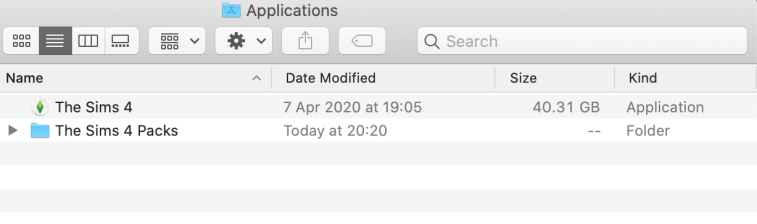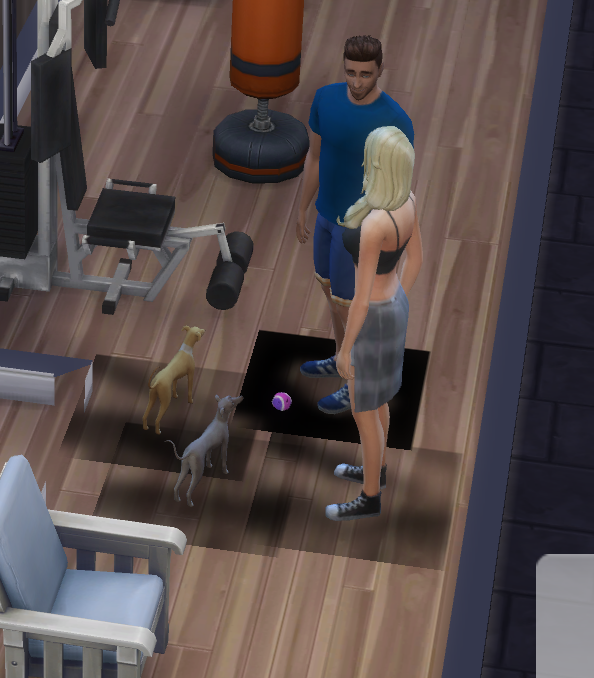EA have today released a hotfix patch to address the issues created by last week’s patch.
Mac Patch: 1.62.69.1220
- Players can once again launch The Sims 4 in their language preference when their choice is different from the Origin language options.
- Downloaded Packs are now correctly moved to their new location. Origin will no longer insist on reinstalling the packs. This means players won’t end up with two copies.
- A few stability improvements were made.
Importantly, if you applied any of the workarounds we posted at Answers HQ you do not have to reverse them, the game will do all the work for you 🙂