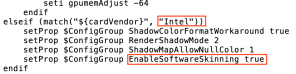Good news! Today’s patch (16/07/19) has resolved the Trackpad gesture issues introduced in the June patch. But of course there’s bad news too, the following significant Mac bugs are still not fixed:
- Tattoos and skin details not showing across all outfits
- 32-bit ActivationUI executable not updated to 64-bit/removed (only affects users running the Catalina beta so not too much of an issue, yet)
- Glitchy UI and menus
- CAS cursor glitch (now only applies to Macs with Intel HD 6000 chips)
- Weird sim shadow line
- FPV (First Person View) cursor not centred when Retina is enabled
- CAS lag on Intel chips
Come on EA, it’s starting to feel like Sims 3 all over again…..